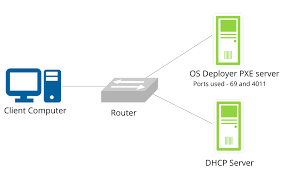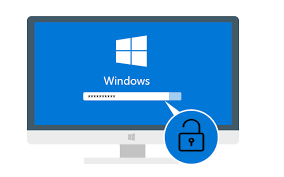
 Password Recovery Bundle Password Recovery Bundle |
| Only $29.95 to get All-In-One toolkit to recover passwords for Windows, PDF, Office, Outlook, Email, MSN, and more... |
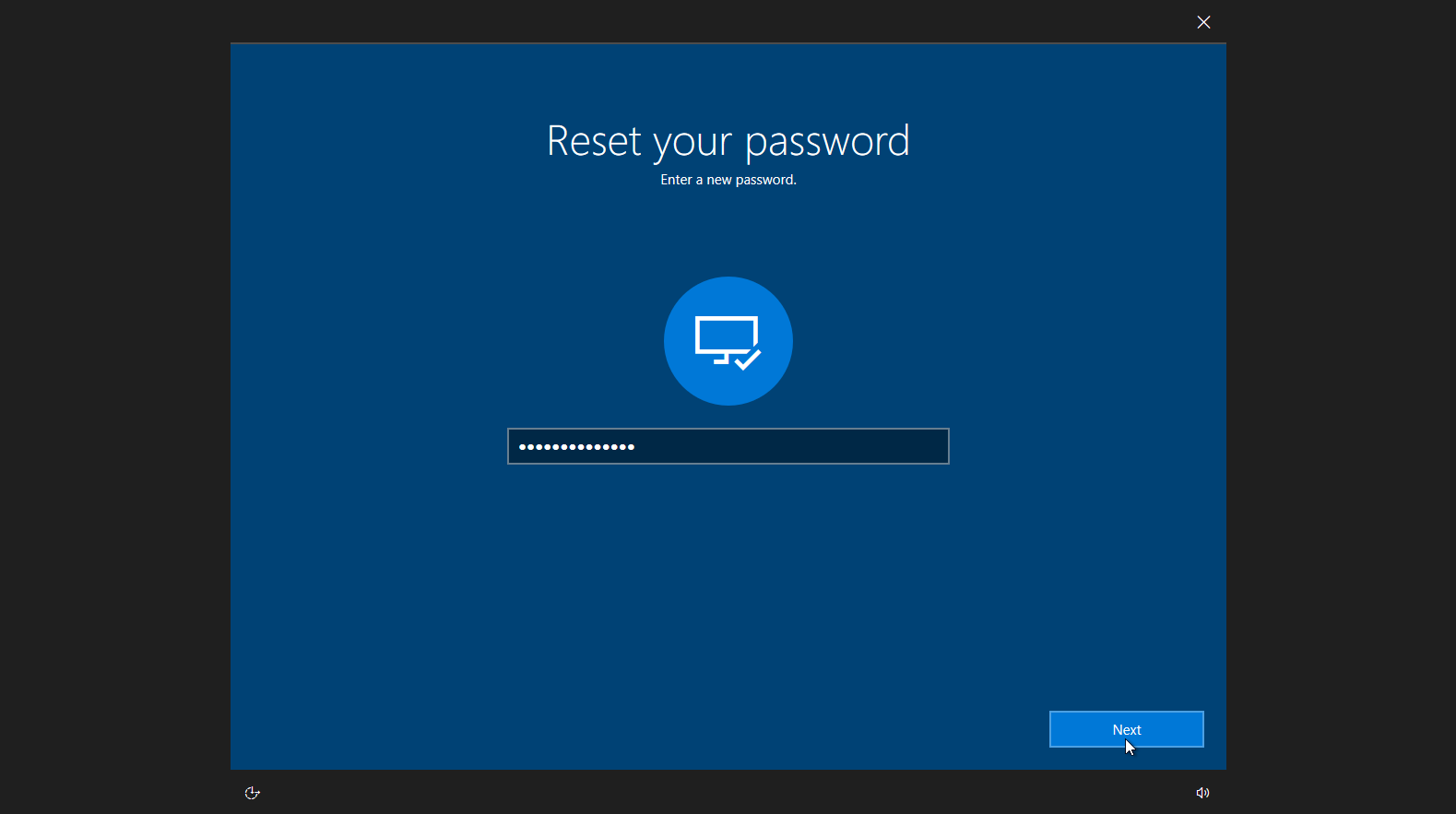 |
Is there a way to bypass login password on Windows 10? Has a malicious user locked you out of your computer? Linux Mint CD is the savior in such situations, if you're a Windows user with a little Linux knowledge. This tutorial will walk you through the steps to bypass Windows 10 password with Linux Mint.
Bypass Windows 10 Password with Linux Mint CD
- Boot your computer from Linux Mint CD. You may need to set your BIOS to boot from CD before the hard disk.
The first screen you'll see is the Grub boot menu below. Just press Enter to continue.
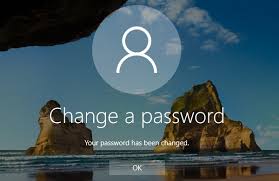
When everything is loaded, you will reach to live desktop of Linux Mint. Open your hard drive and browse to the \Windows\System32\Config folder. Right-click on the SAM file and select Properties.

Note down the full path of the SAM file, as we'll use it later on.
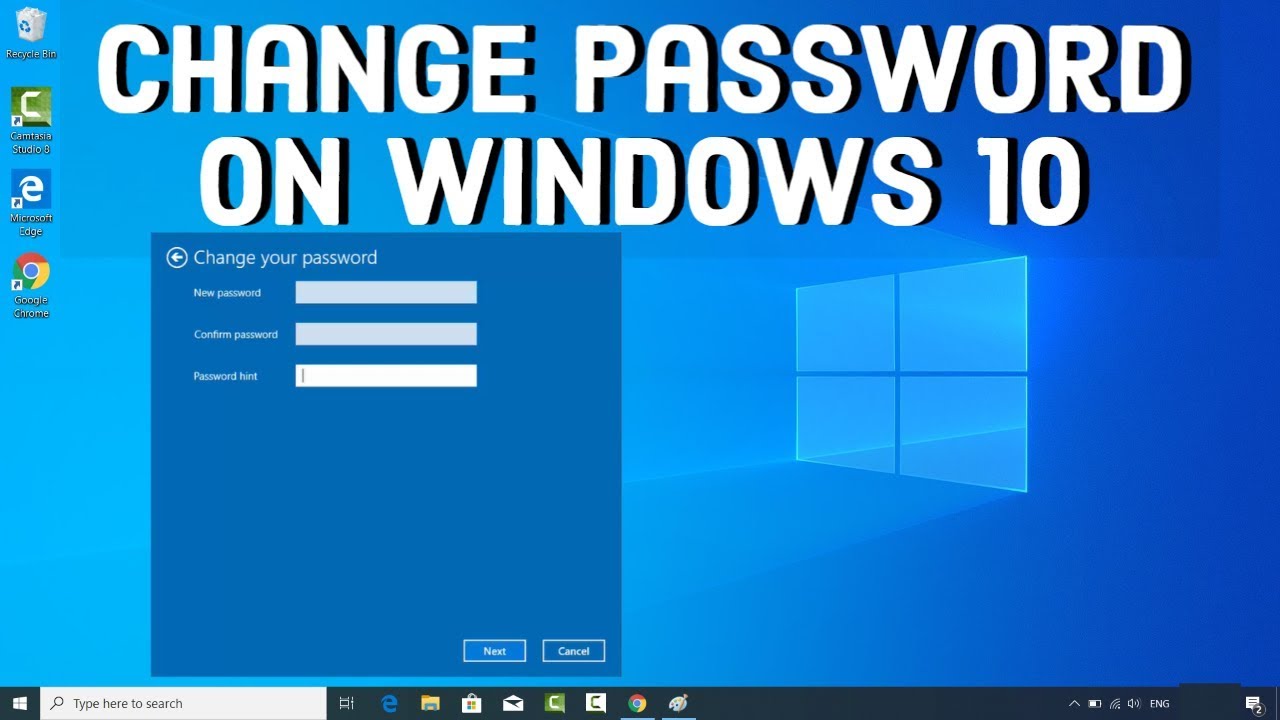
Click the terminal icon in the taskbar to launch a Terminal window.

Within the terminal, run the following command as root to install the free password bypass utility - chntpw.
sudo apt-get install chntpw
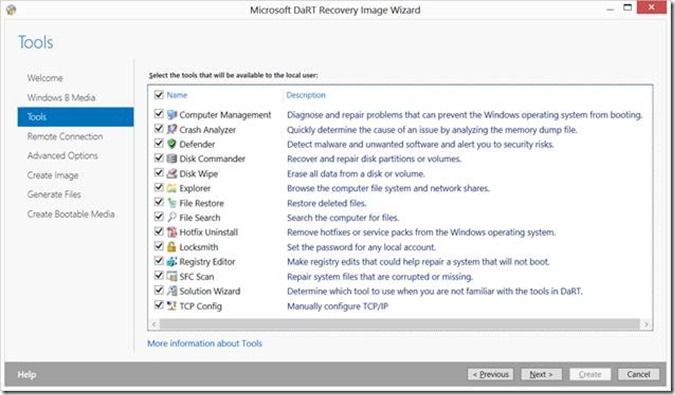
Use the cd command to change directory to wherever your SAM file is located.

In order to bypass Windows 10 admin password, use the chntpw program to load your SAM registry.
sudo chntpw SAM

Type 1 and press Enter to clear the password for your local administrator account.
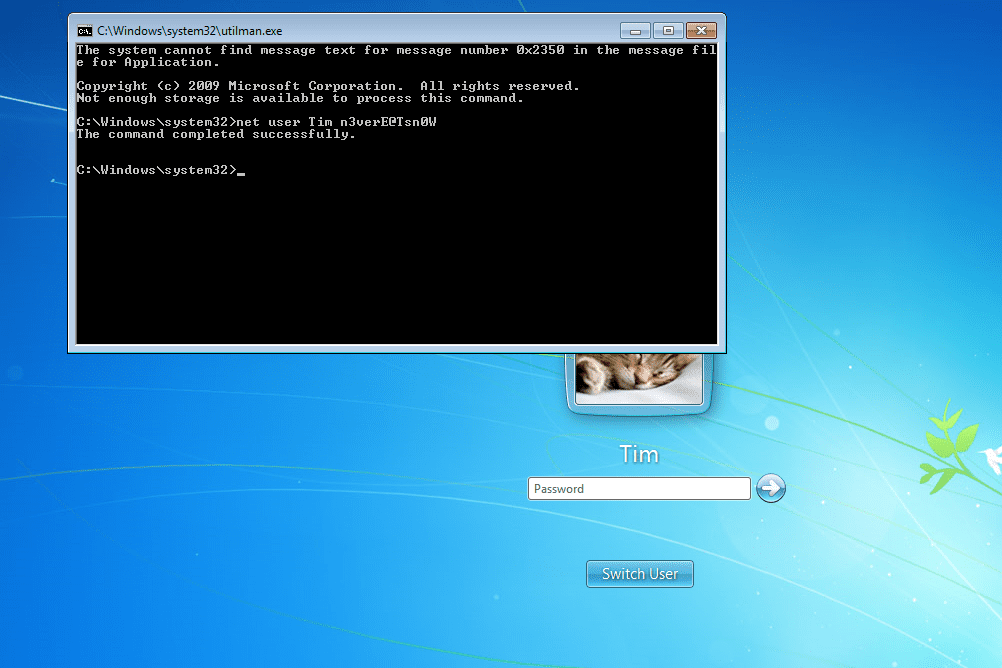
Press q to quit the chntpw interactive screen, then type y to confirm the changes.
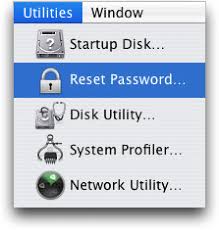
- Close everything and reboot your computer. That's all! You have successfully bypassed Windows 10 password with Linux Mint CD.
If you have not worked with a command line interface before, WindowsUnlocker is your best bet to bypass local / Microsoft account password on your Windows 10 laptop, PC or tablet. It's unbelievably easy to use.