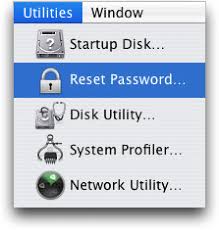
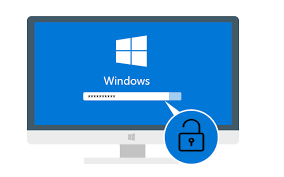 Password Recovery Bundle Password Recovery Bundle |
| Only $29.95 to get All-In-One toolkit to recover passwords for Windows, PDF, Office, Outlook, Email, MSN, and more... |
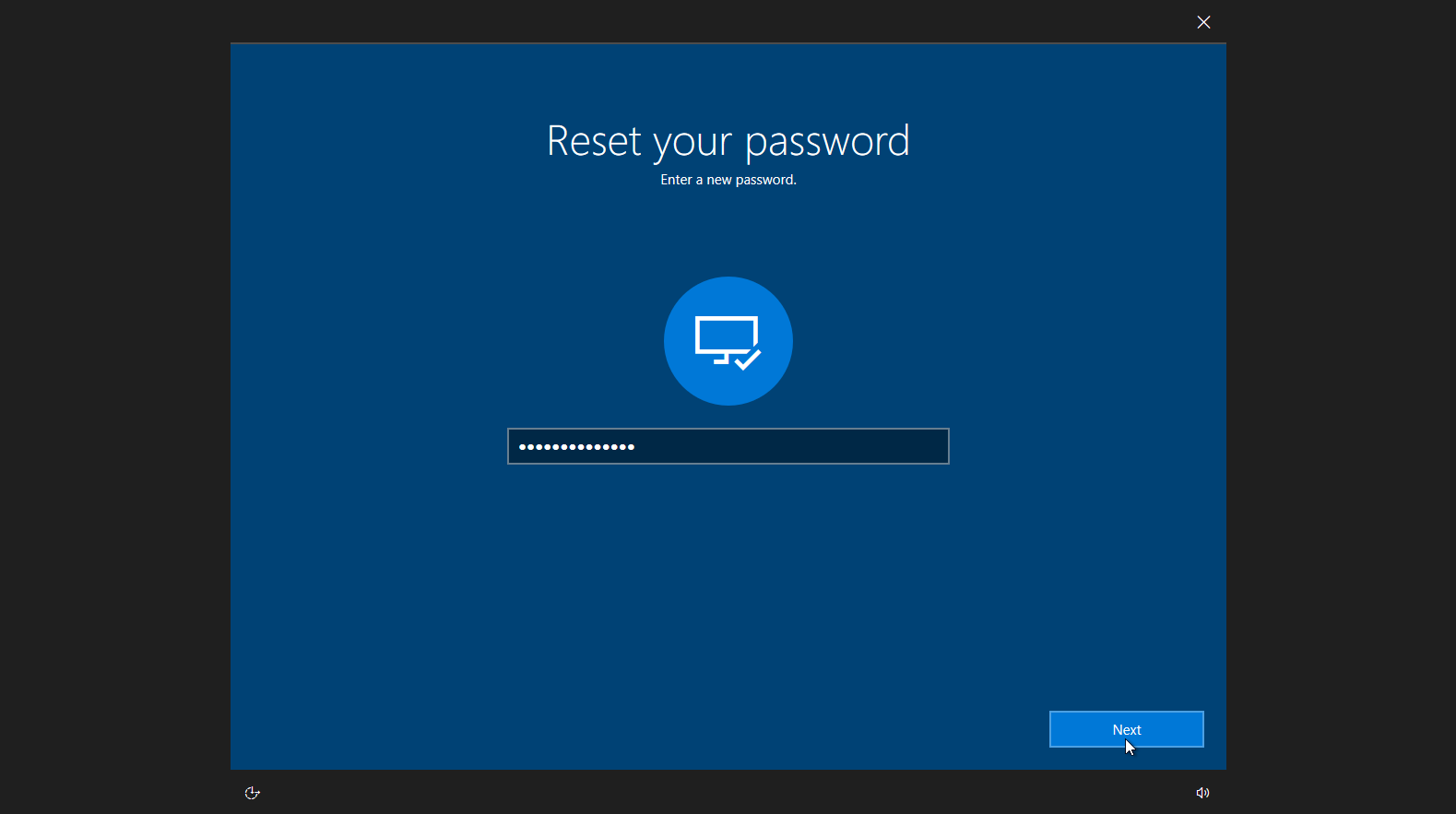 |
Have you ever forgotten your Windows login password? It's a dreadful feeling, isn't it? It happens to the best of us, but if you create a Windows password reset disk, you won't ever have to worry about it again. This article guides you through the steps of creating a Windows 8 password reset disk. So next time you are locked out of Windows 8 at the login screen, you can plug in this password reset disk in your computer and reset Windows 8 password.
Note: You can only create a Windows 8 password reset disk before you forgot Windows 8 password. If you already forgot your password, you need to use the WindowsUnlocker utility to reset your password.
How to Create a Windows 8 Password Reset Disk
- Press the Win+F key combination to bring up the Search page, type "password reset" in the search box, you'll find the "Create a password reset disk" option.

- Click on the "Create a password reset disk", you'll be greeted with a wizard. Insert your USB drive and then click Next.

- Now you can select the USB drive that you want to create the password key on, then click Next.

- Enter your current user account password and click on Next.

- A progress bar will start and after 100% completion of the bar, click on Next.
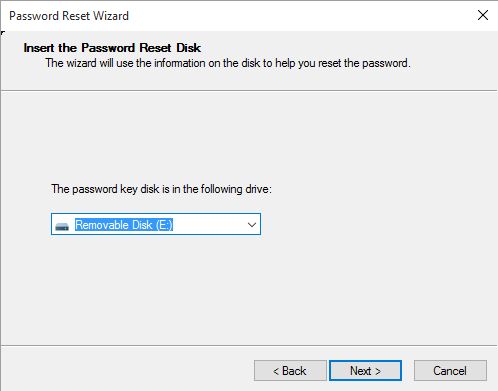
- On the next screen, click Finish to complete.
If you actually look at the USB drive, you'll see a file named userkey.psw that contains your reset key. Remember to keep your USB drive in a safe place to avoid being misused by anyone.
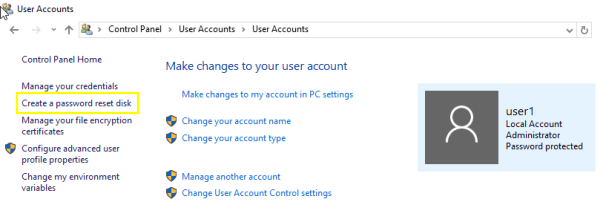
Even though you have changed your password after creating a Windows 8 password reset disk, you can always use the same disk to reset Windows 8 password. A password reset disk can only be used to reset the password of a specific user account, it doesn't work on other accounts available on your computer.
