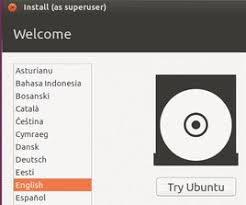
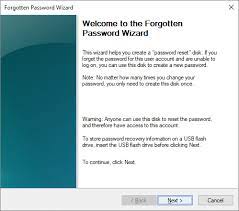 Password Recovery Bundle Password Recovery Bundle |
| Only $29.95 to get All-In-One toolkit to recover passwords for Windows, PDF, Office, Outlook, Email, MSN, and more... |
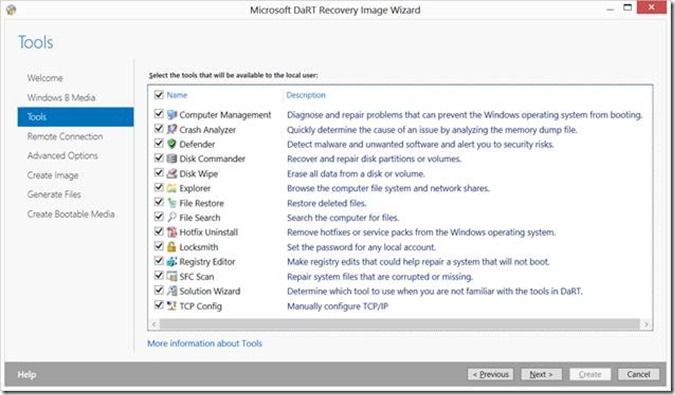 |
Forgot your local administrator password for Windows 10? Lost admin access to your computer? This tutorial will show you 2 ways to remove Windows 10 local administrator password with Command Prompt. You don't need either a password reset disk or buy any third-party password removal utility.
Method 1: Use Alternative Sign-in Options
From Windows 10 login screen, click the Sign-in options and switch to login with your PIN, Picture password or other account. After logging in, you might be able to open an elevated Command Prompt, and remove your lost local administrator password with cmd.
- Open an elevated Command Prompt by pressing the Windows logo key + X on your keyboard and then selecting Command Prompt (Admin).
- Type the following command at the Command Prompt and press Enter.
net user Administrator *
You'll get a password prompt to type a new password for the administrator account. Just hit Enter twice and it will remove your forgotten local administrator password.
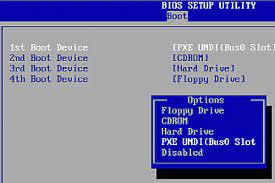
If you not log in as administrator, you will receive an error message like "System error 5 has occurred. Access is denied." In case all your local administrator accounts are locked out, please use the method below.
Method 2: Replace Ease of Access App with Cmd.exe
Windows 10 users might have noticed the Ease of Access button on the bottom right corner of the logon screen. To open an elevated Command Prompt without logging in, you can replace the Ease of Access application (Utilman.exe) with cmd.exe, and this can be done from a boot media. Afterwards you can click the Ease of Access button to access Command Prompt, and reset local administrator password with cmd.
The bootdisk required in this method could be any Linux or WinPE-based bootable CD or USB drive. Here we'll use the free trial of WindowsUnlocker Live CD.
Download the self-extracting Zip file of WindowsUnlocker Enterprise and save it to your desktop. Unzip it locally and burn the resulting pcunlocker.iso file to a CD using the freeware ISO2Disc.
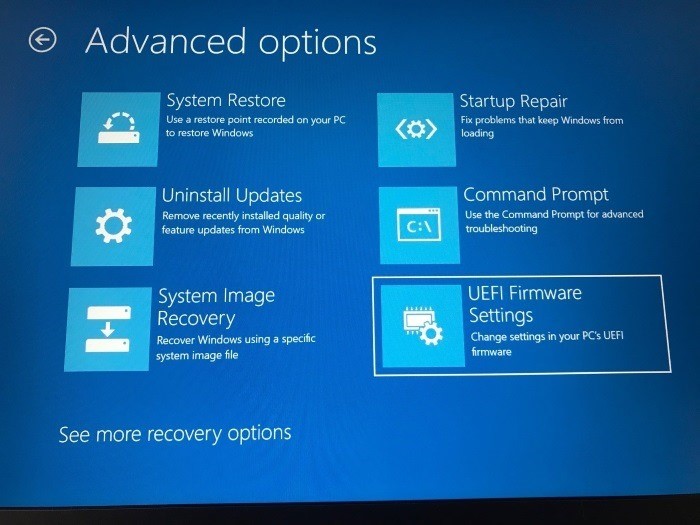
- Put the burned CD in the optical drive of your locked Windows 10 computer, and reboot with the CD. If your computer still boots straightforward to Windows 10 login screen, you need to change the boot sequence in the BIOS (UEFI).
After successfully booting from the CD, it will load WinPE image into memory and start the WindowsUnlocker program automatically. Click the Options button and select Launch Command Prompt.
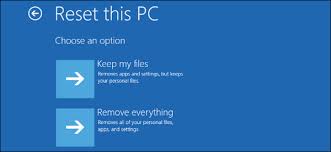
When the Command Prompt window opens, type the following commands to backup Ultiman.exe and then replace it with cmd.exe. Remember to replace d:\ with the actual drive letter of your Windows 10 installation.
copy d:\windows\system32\Utilman.exe d:\ copy /y d:\windows\system32\cmd.exe d:\windows\system32\Utilman.exe
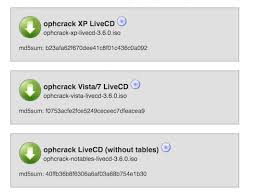
Once it's done, reboot your computer without CD. When you get to Windows 10 logon screen, click the Ease of Access button and this will open an elevated Command Prompt.
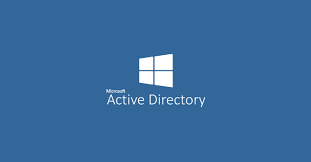
-
At the Command Prompt, type this command and press Enter 3 times and it will remove your forgotten local administrator password instantly.
net user Administrator *
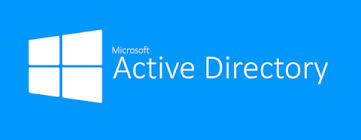
- Close the Command Prompt and you can then login without a password! Once logging in, remember to restore the Utilman.exe file back to where it was.
Free password cracking tricks usually require more time to get it to work. If you're looking for a simple solution to remove forgotten Windows administrator password, consider buying WindowsUnlocker. It can also bypass Windows 10 Microsoft account password and fix a locked/disabled/expired local account.
