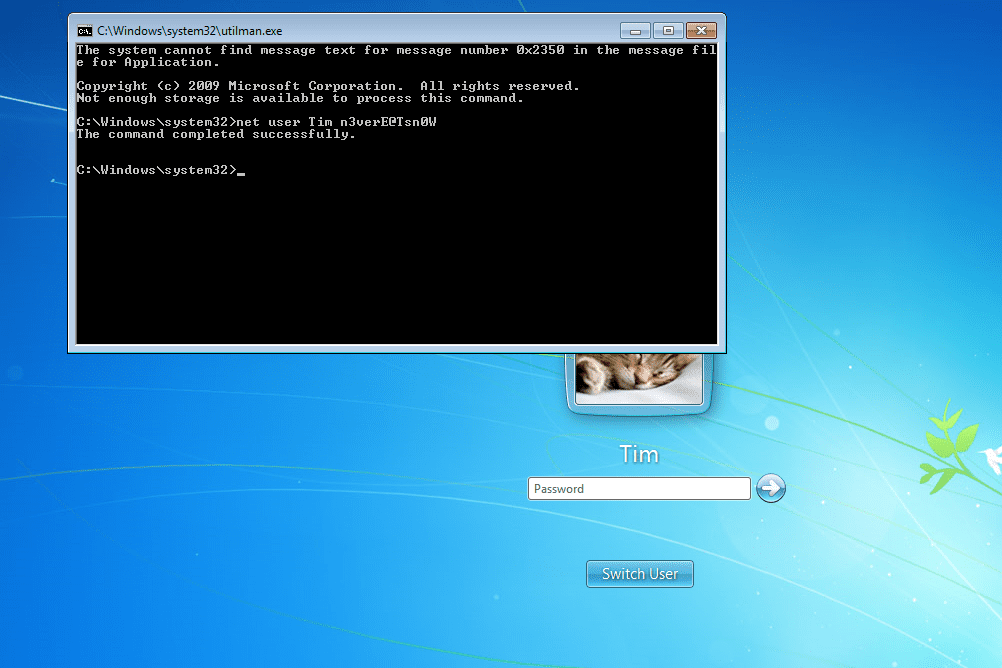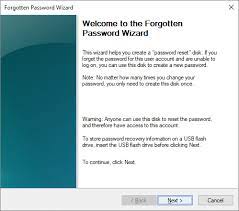 Password Recovery Bundle Password Recovery Bundle |
| Only $29.95 to get All-In-One toolkit to recover passwords for Windows, PDF, Office, Outlook, Email, MSN, and more... |
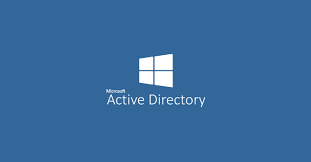 |
When you forget your password or the administrator's password for your Windows 7 machine, it can be a real pain attempting to login to your system. Luckily there is a free and quick tool to reset Windows 7 password easily - NTPWEdit.
NTPWEdit is a free tool that allows to change or remove passwords for local system accounts. This tool supports Windows NT based systems (like Windows 2000, XP and Vista), but could also be used to reset the password of a Windows 7 system.
How to Reset Windows 7 Password with NTPWEdit
NTPWEdit only works if you access the Windows installation offline and boot from a second Windows system. So before getting started to reset Windows 7 password, you need to create a bootable Windows PE USB flash drive and then copy the NTPWEdit utility to the USB drive. Next, boot your locked Windows 7 PC from the USB drive and perform password resetting, by follow these steps:
- Take the USB drive you've created to the Windows 7 PC on which you need to reset password. Insert the USB drive into the USB port and turn on the computer.
- Once your computer boots from the USB drive, it will load the Windows PE operating system. If the computer still boots from your hard drive, you will probably need to change the boot order in your BIOS so that it can boot from the USB drive.
- After booting into Windows PE, launch the NTPWEdit utility inside your USB drive.
-
Once the utility opens, click on the "..." button to specify the path to your Windows 7 SAM file. On most systems this is c:\windows\system32\config\sam.

- Click the (Re)open button. It will show you a list of local user accounts existing in your Windows installation.
- Choose a user account and then click the "Change Password" button. Type a new password on the NTPWEdit screen. Retype that same password to confirm it. You can also left the password field blank to remove the existing Windows 7 password.
- Click on "Save changes" button and Exit.
Remove the USB drive and restart the computer. You can then log in to your Windows 7 system with a blank or a new password. So this is how can you reset Windows 7 password for free, using the freeware NTPWEdit. However, if you can't get it to work or need a much easier password recovery software, then the WindowsUnlocker utility should be the best choice for you.