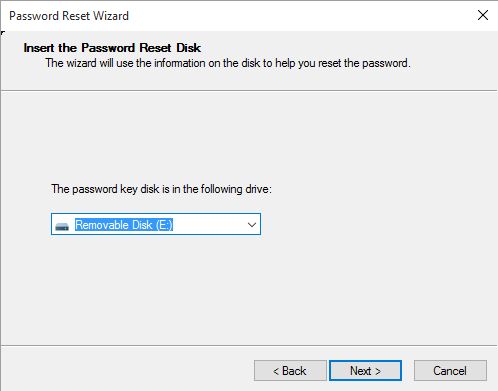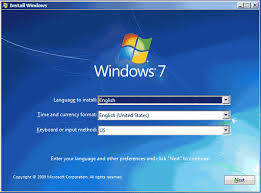
Can't sign into Windows 10 on your Lenovo Yoga 920 laptop or Yoga Book? How can I unlock my tablet without a password reset disc? Well, don't give up hope just yet. It happens to all of us. If you forgot your Windows 10 password, then you can simply reset it with WindowsUnlocker. Let's go through a fairly painless procedure to reset forgotten Windows 10 password on Lenovo Yoga laptop or tablet.
1 Create a UEFI bootable USB with WindowsUnlocker
Both Lenovo Yoga laptop and Yoga Book use UEFI firmware instead of the traditional BIOS, so you have to create a bootable WindowsUnlocker USB drive with GPT partition.
-
Download WindowsUnlocker Enterprise (trial version) with your friend's computer. Extract the downloaded .zip archive and you'll get an ISO file called pcunlocker.iso.

- Next, we need to format your USB drive as GPT partition and install the ISO file onto USB. This can be done using the free bootable USB creator software ISO2Disc.
Start the ISO2Disc program. Click the Browse button to locate the pcunlocker.iso file in your extracted files. Choose Burn to USB Flash Drive and set the partition style as GPT.

- Click Start Burn to make the bootable UEFI-based WindowsUnlocker USB drive. You're good to go.
2 Boot Lenovo Yoga laptop / tablet from USB
Once you've created a WindowsUnlocker USB drive, you have to instruct your Lenovo Yoga laptop / tablet to boot from USB. Follow these steps:
- Insert the WindowsUnlocker USB drive that you created. As Lenovo Yoga tablet doesn't have a full-sized USB port, you have to connect your USB drive using the USB OTG cable.
When your Lenovo Yoga laptop is turned off, press F12 key or press the Novo button which is a small round button next to the Power button.
If you're running Lenovo Yoga Book tablet, press and hold down the Volume up button and then press the Power button, until you see the Novo menu on the screen.
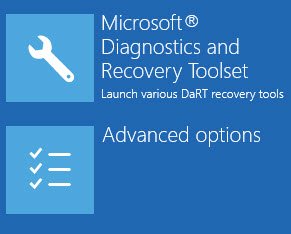
When the Novo Button Menu appears, select Boot Menu and press Enter.
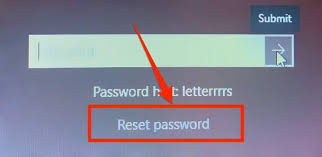
Choose your USB drive and press Enter to let it boot from USB.
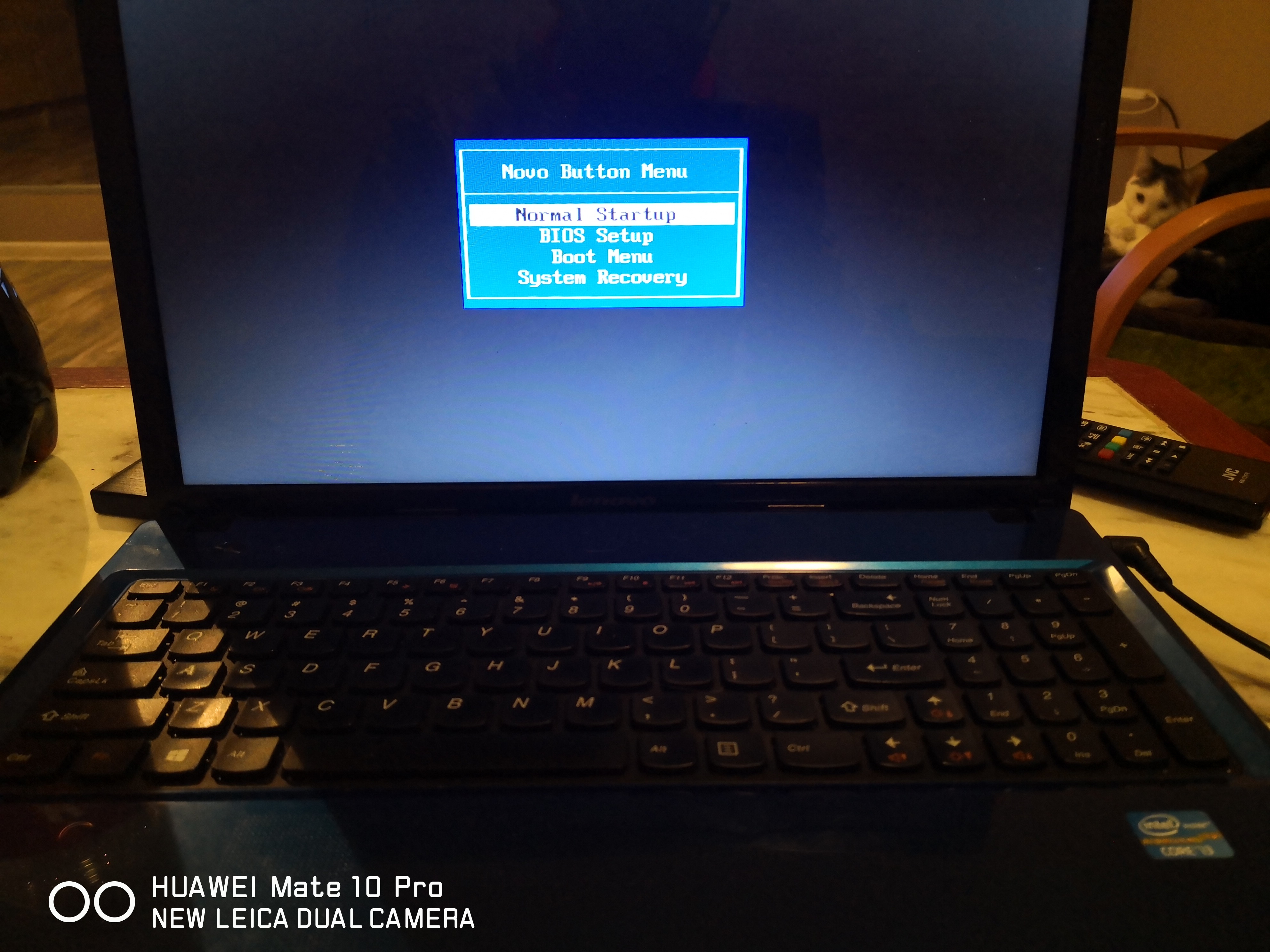
3 Reset forgotten Windows 10 password
Once you have booted into the USB drive, you can start using the WindowsUnlocker program. Simply select your administrator account and click the Reset Password button.
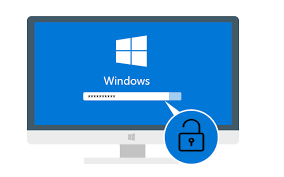
- It will reset your forgotten Windows 10 password instantly. Reboot your computer and Windows will let you log in without password!