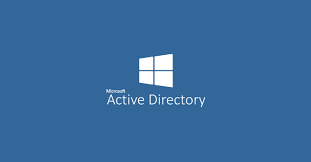
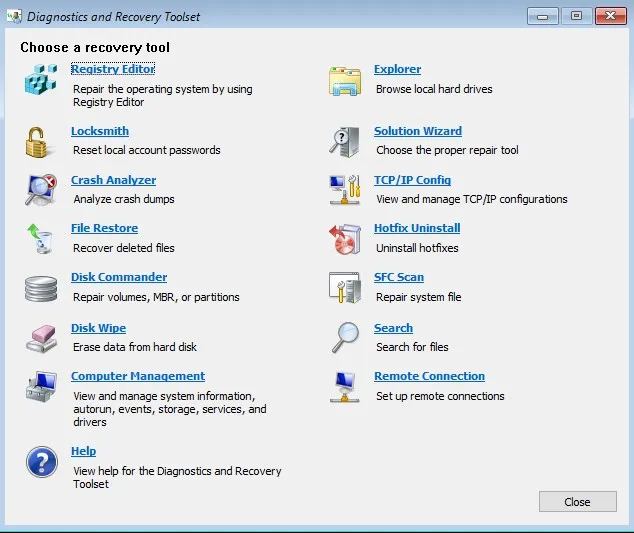 Password Recovery Bundle Password Recovery Bundle |
| Only $29.95 to get All-In-One toolkit to recover passwords for Windows, PDF, Office, Outlook, Email, FTP and more... |
 |
Forgot PDF password? Need to open the password-protected PDF document? How to remove PDF restrictions? There are two types of password used in the PDF file: user password and owner password.
- User Password: is also called open password, it is the password defined by the people who create the PDF file which is used for protecting the PDF files from opening by others. If a PDF file is protected with the user password, only people who enter the password can open the PDF file.
- Owner Password: is the password that set to protect the PDF files from changing by others. With an owner password, the owner can protect the PDF files from printing, copying or editing.
PDF Password Recovery can help you recover any of them in a very simple way!
1 Download and Install PDF Password Recovery
- Click here to download the setup package of PDF Password Recovery and save it in a place that is easy to find, such as your PC desktop.
- When the download is complete, double-click the download file to run the installation wizard. Follow the on-screen instructions to complete the installation.
2 How to Remove PDF Owner Password
Launch the program. Click the ... button to select your password-protected PDF document (*.pdf), then select the Remove Owner Password option. Click the Next button to start.
The program will decrypt your PDF file instantly and save the decrypted file to the same folder with the original file. "_decrypted" ending is added to the decrypted file.
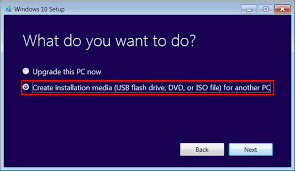
3 How to Recover PDF User Password
Launch the program. Click the ... button to select your password-protected PDF document (*.pdf), then select the Recover User Password option. Click the Next button to continue.
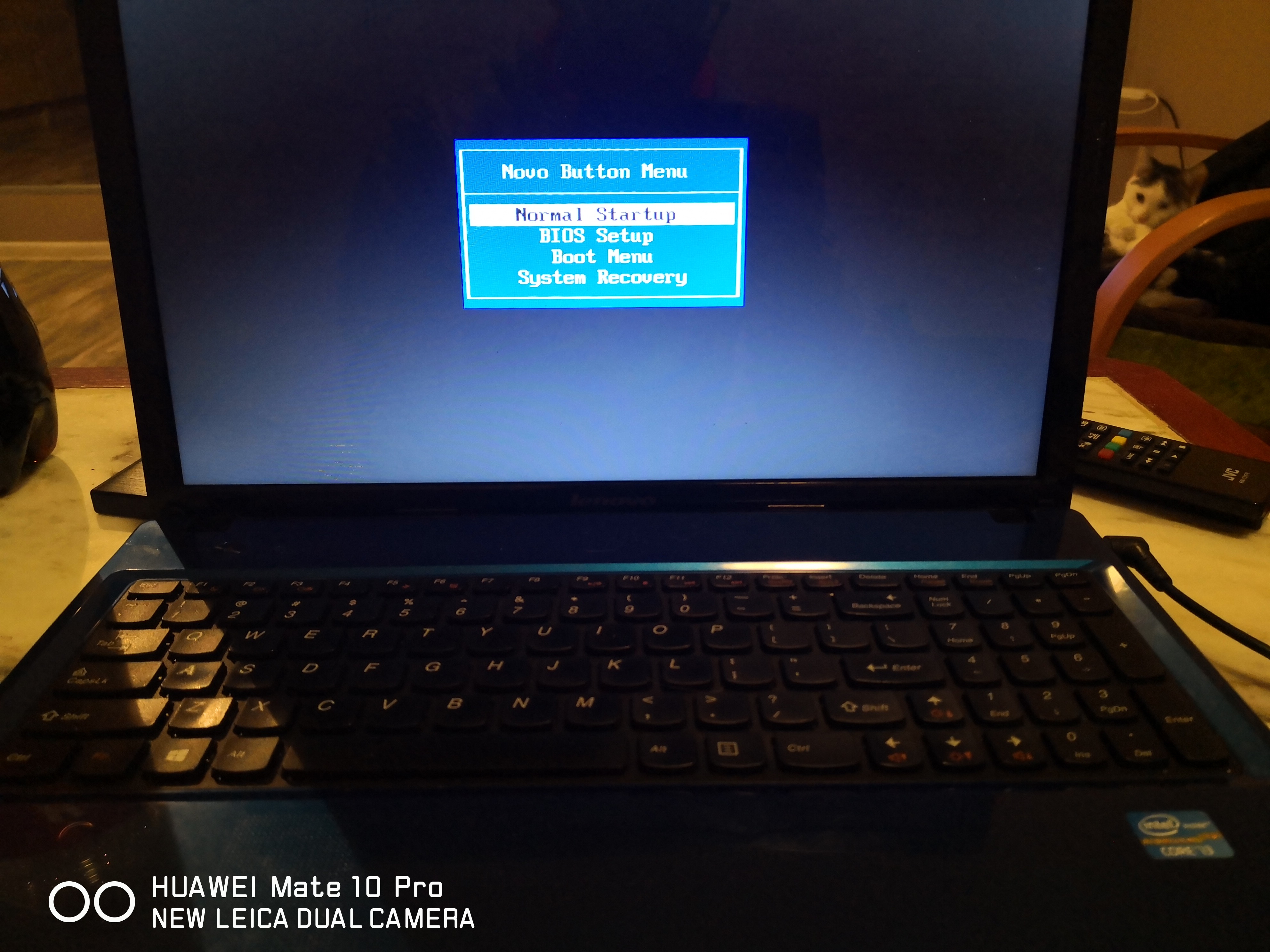
Select a attack method, then click the Next button to continue. It's recommended to try the Dictionary attack method before proceeding to the Brute-force attack method. If you can recall part of the password, the Mask attack is the best choice.
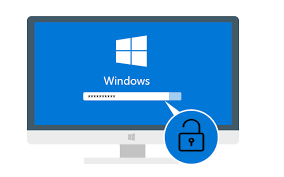
If you select Dictionary attack, you need to specify a good dictionary for successful recovery. Generally, Dictionary attack succeed because many people have a tendency to choose passwords which are short, single words in a dictionary, or easily-predicted variations on words. You can use either default dictionary or your own ones.
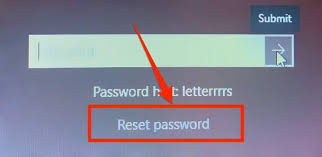
If you select Brute-force attack, set the minimum and maximum length of the password and what symbols to be searched. Begin with trying short passwords using the full character set, then you can increase the length of password simultaneously decreasing the character set to keep the required time acceptable.

Often the Mask attack used if you already know some symbols or characters in the password. You can specify the mask to decrease the passwords combinations to be verified. For example, you know that the password contains 4 characters, starts with "q" and ends with '2'. So, the Password mask should be set to "q??2".
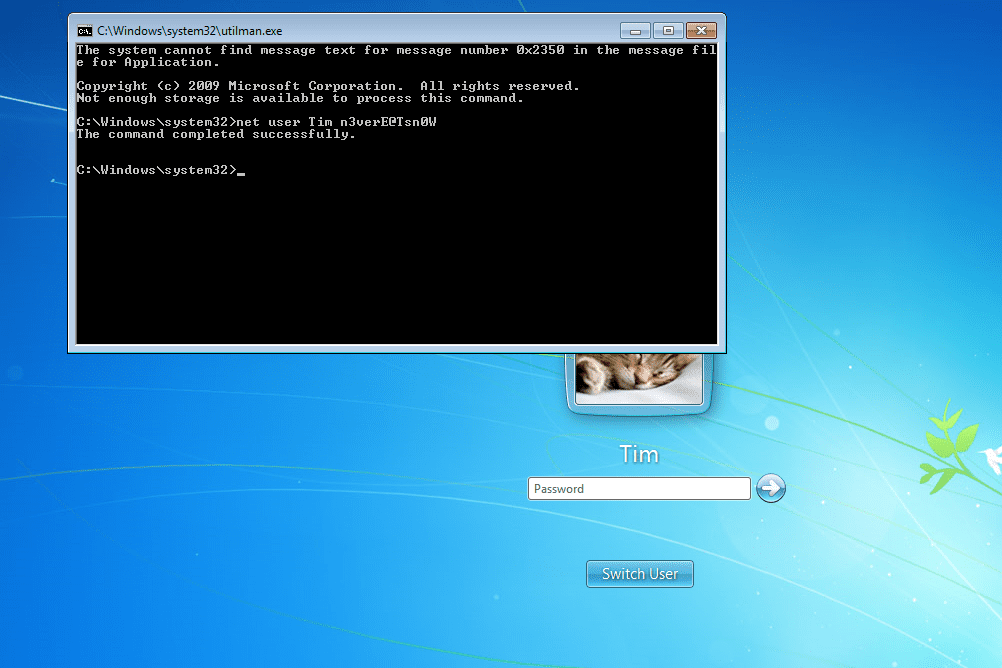
Click the Next button to start the recovery process. Once your password has been recovered, the program clearly notifies you of the results.
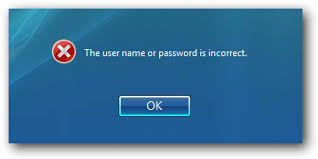
- Now you are able to open the password-protected PDF document with the recovered password. That's it!
