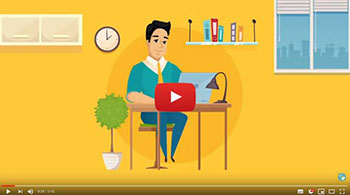
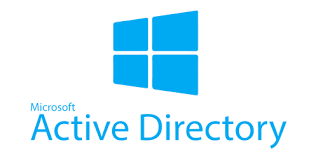 Password Recovery Bundle Password Recovery Bundle |
| Only $29.95 to get All-In-One toolkit to recover passwords for Windows, PDF, Office, Outlook, Email, MSN, and more... |
 |
Using a strong password is among the most important steps you can take to protect your computer from hackers and other unwelcome users. But a strong password is usually hard to remember and it can be forgotten easily. If you need to remove Windows 8 login password on your computer, because you've forgotten it, let me first assure you that not only is this very possible, it's not even that difficult.
Method 1: Remove Windows 8 Password with Another Admin Account
Forgot Windows 8 password? If you can still log on your PC using another accessible administrator account, it's very easy to remove the password of any user account in Windows 8. After logging in with an accessible admin account, you can remove Windows 8 password quickly by following these steps:
- Press Windows + X key combination. This opens a menu in the lower-right corner of the screen, with Control Panel listed among its options.
- Open the Control Panel, and then click User Accounts and Family Safety.
- Click the User Accounts link and then click the Manage Another Account link.
- From the Manage Accounts window, click on the user account whose password you want to remove.
- Windows 8 displays a page with various options to tweak your account's settings. Click on the Change a Password link.
- Enter your new password and confirm it. Click Change Password.
Method 2: Remove Windows 8 Password with Live CD
Forgot Windows 8 administrator password and can't log on using any user account? This method can help you remove Windows 8 password easily by creating a password removal Live CD, which is really useful in case an administrator password is lost or forgotten.
- Download the self-extracting Zip file of WindowsUnlocker package from an accessible computer.
- Unzip the download file, there is an ISO image file: pcunlocker.iso. Burn the CD image onto a blank CD ( or USB flash drive) using ISO2Disc.
- Boot your locked Windows 8 computer from the newly burned Live CD.
After a while, the Live CD will launch the WindowsUnlocker utility.
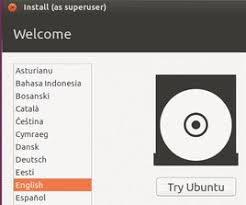
- Select the user account whose password you've forgotten, then click Reset Password button. It will remove your forgotten Windows 8 password instantly.
After removing Windows 8 password and regain access to your computer, you can set a new but memorable password for your user account, and then configure your computer to automatically log on to Windows 8 without prompting you to enter a password.
