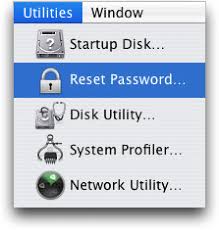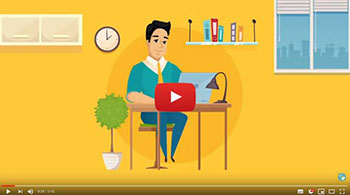
Forgot Windows 10 password and locked out of your ASUS ZenBook laptop? This is a common problem every user may encounter at some point of time. So, formatting your PC is one solution but that can result in your important data being erased, and overall its time consuming. In this tutorial we'll show you a simple way to bypass / reset your forgotten Windows 10 password on ASUS ZenBook laptop.
1 Create A Password Recovery USB Drive
The process of creating a password recovery USB is extremely easy. But that needs to be done on a working PC (Of course, it couldn't be your ASUS ZenBook laptop because you're already locked out.)
- Download the self-extracting .zip archive of WindowsUnlocker. Unzip it and you'll get a disc image file named pcunlocker.iso.
Next, download and install the freeware ISO2Disc. Run the ISO2Disc program, click on Browse button to select the pcunlocker.iso you've downloaded.
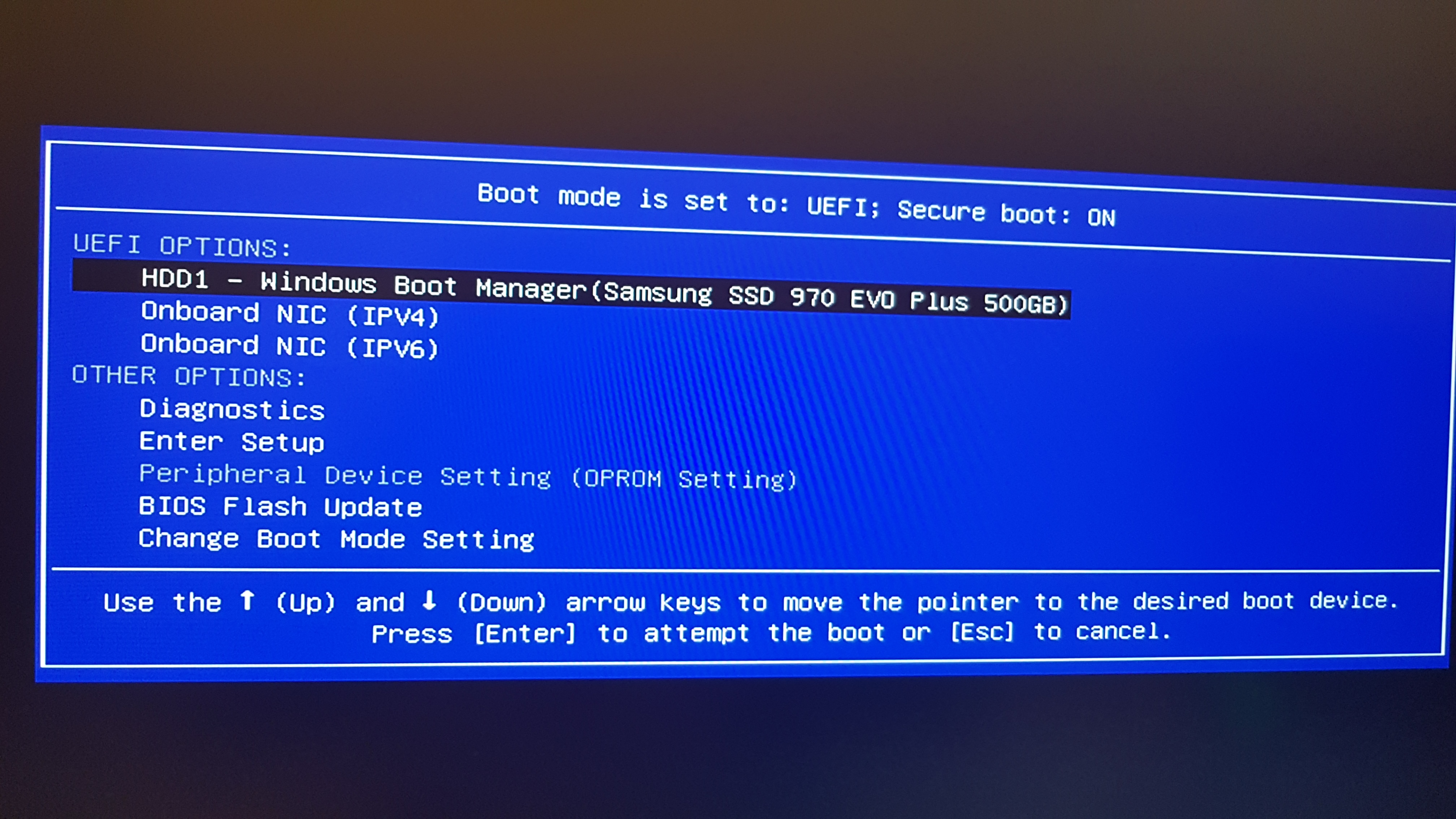
- Select the Burn to USB Flash Drive option and click Start Burn. If you have an ISO image of WindowsUnlocker Enterprise, you can make a UEFI bootable USB drive by choosing the GPT partition style.
2 Boot ASUS ZenBook Laptop from USB
- Insert the password recovery USB drive into a USB port of your ASUS ZenBook laptop.
Turn on the computer and quickly press ESC (or F2) to bring up the boot options menu.
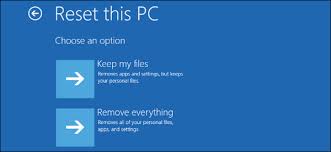
Choose your USB drive and press Enter to let your computer boot from USB.
USB drive not showing up in the boot options menu? Just select Enter Setup and press Enter. You have to change the UEFI settings on your laptop:
- Go to the Security tab, disable Secure Boot Control.
Next, switch to the Boot tab and enable Launch CSM.
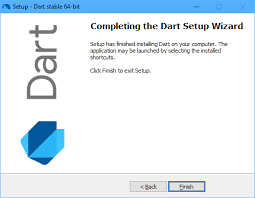
- Save your changes. Reboot the computer and press ESC (or F2) to access boot options menu again. Your USB drive will appear as boot device.
3 Reset ASUS ZenBook Laptop Password
After booting to the WindowsUnlocker program, you'll be able to see all the accounts configured on your ASUS ZenBook laptop. Simply choose one of your accounts and click Reset Password.
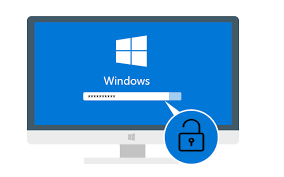
- It will reset your forgotten password immediately. If your selected account is tied to a Microsoft account, the program will automatically convert your Microsoft account back to local account.
- Restart your computer and you can sign in to Windows 10 without a password!
So this is how we can reset ASUS ZenBook laptop password easily. This method will also apply to other PC brands, like Lenovo, Dell, HP, Sony, Acer, etc.