
 Password Recovery Bundle Password Recovery Bundle |
| Only $29.95 to get All-In-One toolkit to recover passwords for Windows, PDF, Office, Outlook, Email, MSN, and more... |
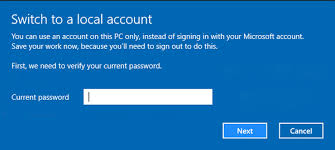 |
Forgot Windows 7 admin password and there is no other user account to login? The best thing you can do to regain access is using a password reset disk, but most of users don't know the feature existed or you never though you'd actually forget your PC password. Luckily there are several Command Prompt tricks that can help you reset forgotten Windows 7 login password easily.
Method 1: Reset Password with Command Prompt in Windows 7
If there are other administrative accounts available on your computer, you can log on to Windows 7 and easily reset your forgotten user password using Command Prompt:
Click Start and then type "cmd" in the Search box. Right-click on the result and select Run as administrator.

When the Administrative Command Prompt opens, run the following command to reset lost user password. Substitute username for your account's name, and new_password for your new password.
net user username new_password
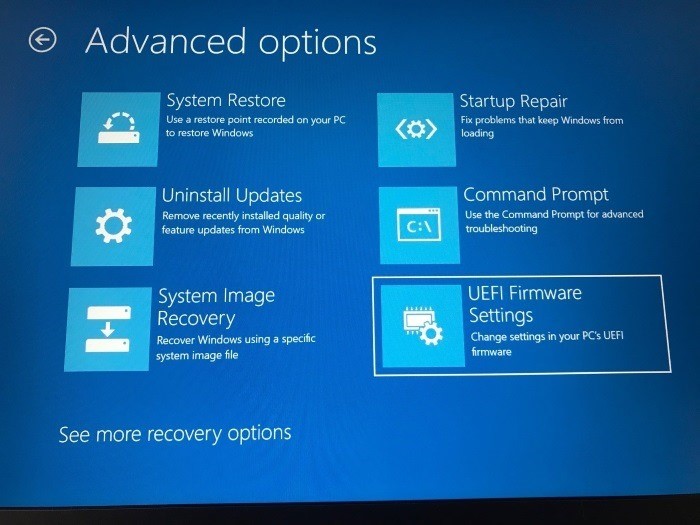
Method 2: Reset Password with Command Prompt in Safe Mode
Windows 7 and earlier versions have a built-in hidden Administrator account which has no password by default. After forgetting the password to your regular account, you can access the built-in Administrator account in Safe Mode, and then reset your forgotten password with Command Prompt.
While starting the computer, hold down the F8 key until the Advanced Boot Options screen appears. Using the arrow keys to select "Safe Mode with Command Prompt" and press Enter.
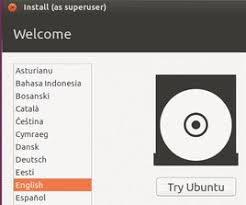
- You will see the hidden Administrator account available on the login screen. Once logging in, the system will automatically launch the Command Prompt with admin rights.
Run the following command and you can reset forgotten Windows 7 password in no time.
net user username new_password
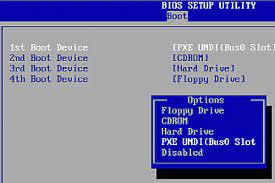
Note that this method doesn't work if the hidden Administrator account is disabled.
Method 3: Reset Windows 7 Password Using the Utilman.exe Trick
This trick based on the substitution of the Utility Manager (Utilman.exe) program that can be used during logon screen with Command Prompt (cmd.exe), so you can access Command Prompt from the login screen and reset your Windows 7 password quickly. Follow these steps:
- Boot your computer from Windows 7 installation disk. When the Install Windows screen appears, press SHIFT + F10 keys to open the Command Prompt.
Type in the following commands. Replace C: with the drive where your Windows 7 system was installed.
C: cd windows\system32 ren Utilman.exe Utilman.exe.bak copy cmd.exe Utilman.exe
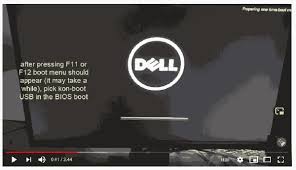
That's all we need to do here. Close the Command Prompt and the Install Windows dialog to restart you computer.

Let the Windows 7 boots normally this time. At login screen click the Ease of Access icon, it will launch the Command Prompt window. You can then run the following command to reset your forgotten password.
net user username new_password
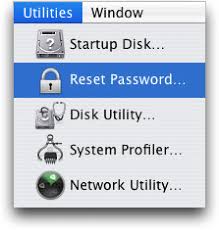
- Close the Command Prompt and you can use the new password to log in. Don't forget to restore the original Utilman.exe file back.
If you're still unable to reset Windows 7 password with Command Prompt or you have no prior knowledge of the Command Prompt, you can try a powerful do-it-yourself tool - WindowsUnlocker, which makes password recovery easier than you think.
