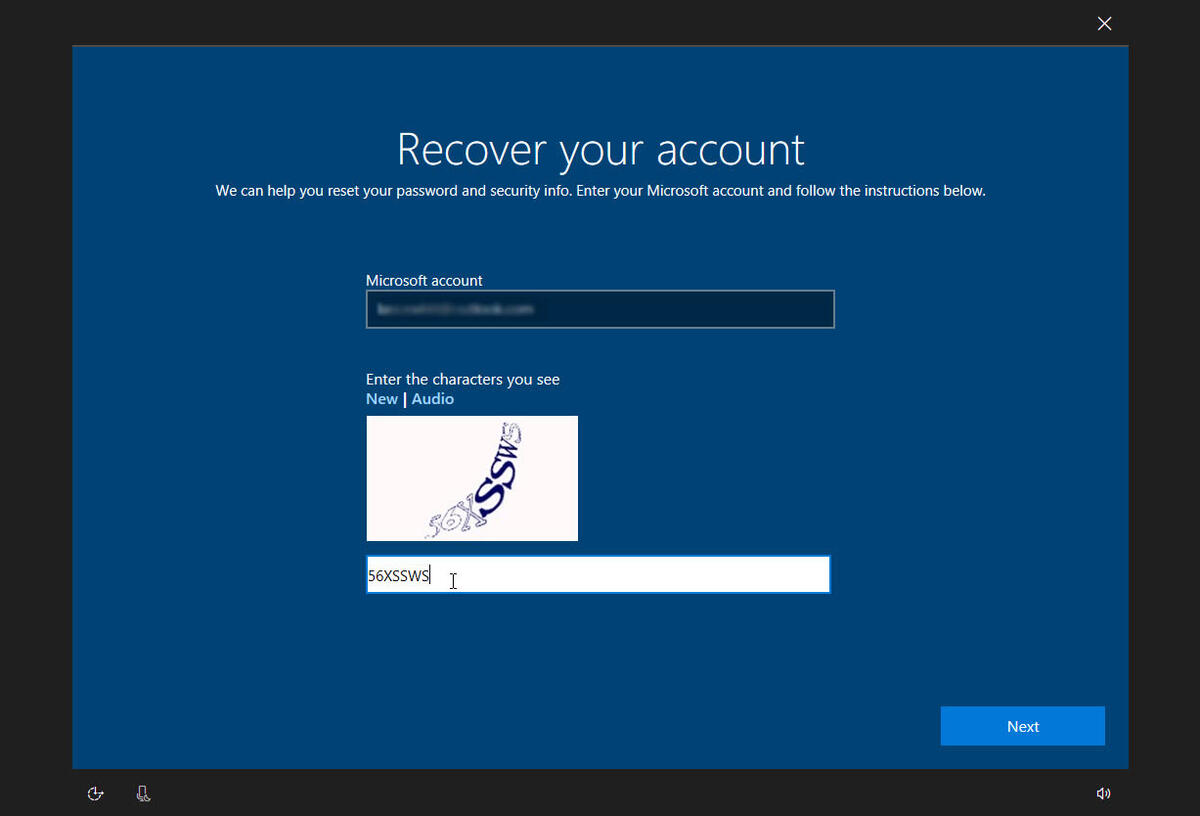
 Password Recovery Bundle Password Recovery Bundle |
| Only $29.95 to get All-In-One toolkit to recover passwords for Windows, PDF, Office, Outlook, Email, MSN, and more... |
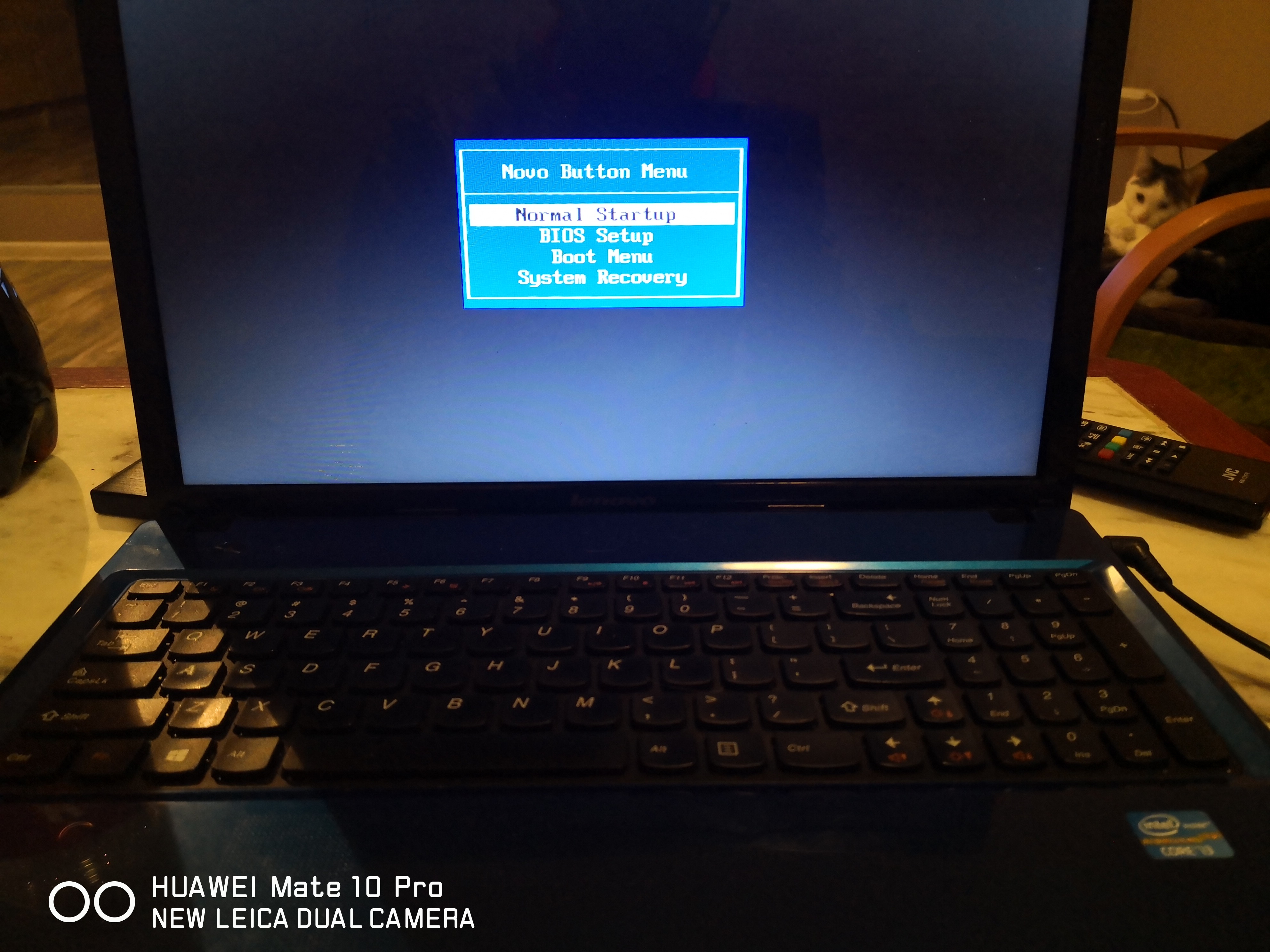 |
It's bound to happen sooner or later. You set a new password on Windows 8 and now can't remember it. You may have written your password on a sticky note but now can't find it anywhere. Windows account is locked out by mistyping the password so many times, or whatever.
It's a misconception that when you forgot Windows 8 password, you will have to reinstall Windows and start from scratch. In reality, you can reset Windows 8 password with a bootable CD or USB drive, and regain access to your system without losing any file. Follow the steps below:
1 Create a Bootable CD or USB Drive
- Download and save the WindowsUnlocker self-extracting Zip file to any computer you have access to (not your locked computer), then extract the ISO image file: pcunlocker.iso from it.
- Insert a blank CD or USB flash drive into the computer.
Use the ISO2Disc utility to burn the ISO image file to your CD or USB drive.
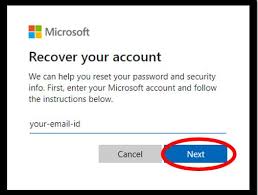
2 Change BIOS Settings
- Turn on your locked computer. When it is powered on, check the boot-screen for setup key (i.e. DELETE key, F8 key, F2 key) to enter BIOS Setup Utility.
- Use the arrow keys to select the BOOT tab, then change the Boot Device Priority: Set 1st Boot Device to CDROM so you can boot from the CD, or choose Removable Device if you want to boot off a USB flash drive.
- Press F10 to save your changes.
3 Reset Windows 8 Password
- Insert the CD or USB you've created into your locked Windows 8 computer, and turn on the computer.
- It should boot from the CD or USB, which contains a miniature operating system along with a software for you to reset Windows 8 password. The system will boot into the WindowsUnlocker screen.
The program will locate the Windows SAM registry files for all your Windows installations on your computer. After choose the SAM registry file corresponding to your Windows 8 installation, you'll see a list of Windows 8 user accounts.

- Select your desired account from the list, then click the Reset Password button. It will remove your forgotten Windows 8 password instantly.
- Click the Restart button to reboot the computer and remove the CD or USB drive. You are able to log in to Windows 8 system using a blank password.
Keep the bootable password reset CD or USB drive in a safe place so you can find it easily when you need to reset Windows 8 password next time.
