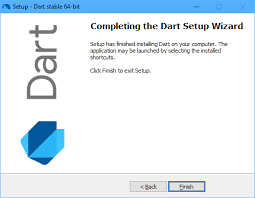
 Password Recovery Bundle Password Recovery Bundle |
| Only $29.95 to get All-In-One toolkit to recover passwords for Windows, PDF, Office, Outlook, Email, MSN, and more... |
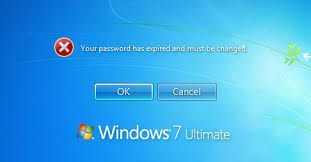 |
What to do if you forgot your Windows 10 password and can't login with any sign-in option at the logon screen? There are many ways to unlock Windows 10 computer when you're locked out, but the recovery methods differ depends on the situation.
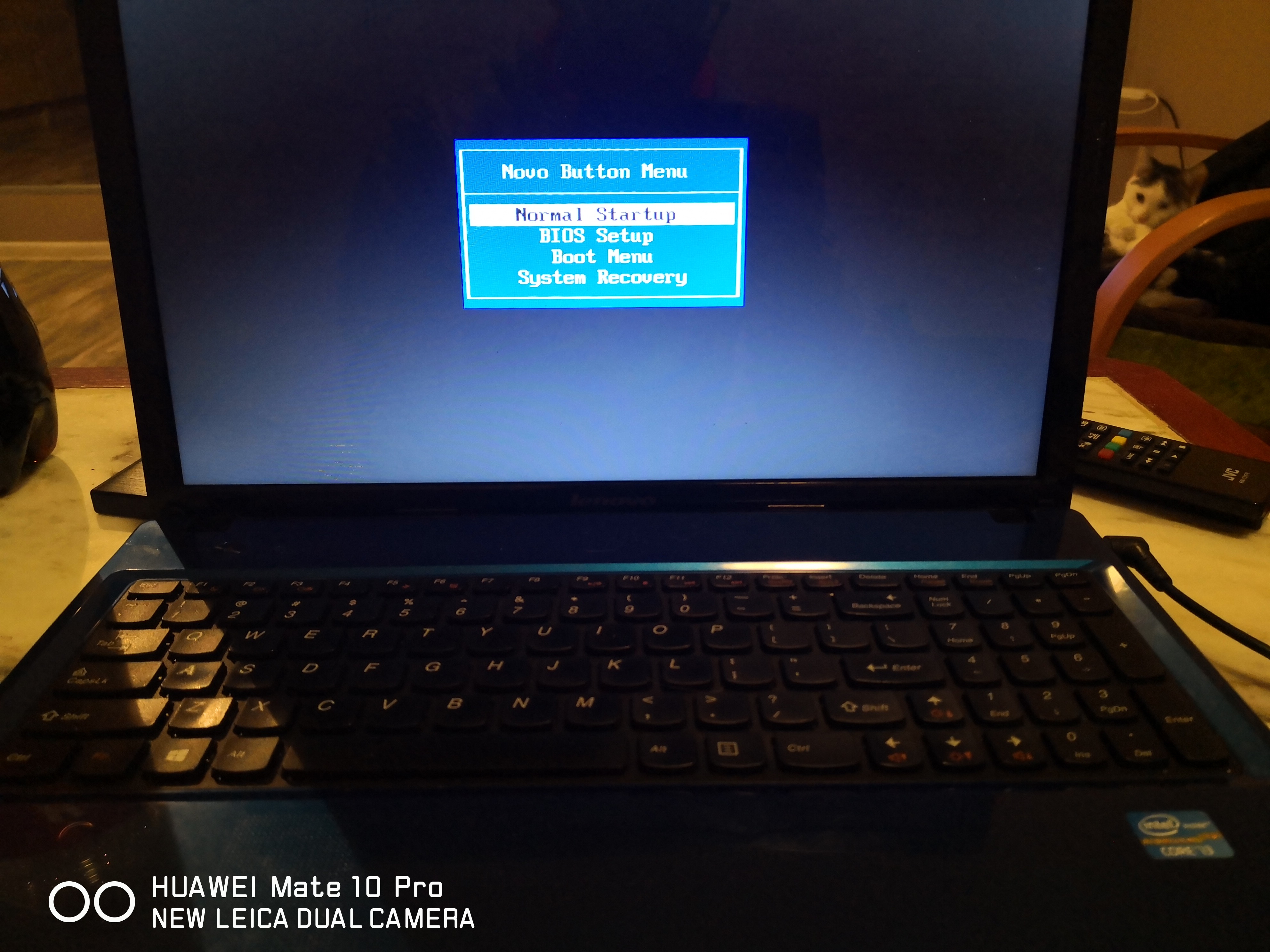
Things could be easier if you have previously created a password-reset disk or you can login with an alternate admin account. More often than not, that is not the case. This article will explain how to unlock Windows 10 password for both local account and Microsoft account.
Tips: If you aren't sure which type of Windows account you have, check out the Windows 10 login screen to see if an email address is displayed above the password box. If there's an email, it's a Microsoft account. If not, it's a local account.
Method 1: Reset Windows 10 Microsoft Account Password
If you have a Microsoft Live account, you can use Microsoft's online form to reset the password. This can be done from another PC, or even a smartphone or tablet. Here's how:
- Open the Microsoft Account Password Reset page from any browser. Choose "I forgot my password" from the short list of options and then click Next.
- Enter the email address you use as your Microsoft account. For security purpose, type the letters represented by the captcha to prove you're human.
Choose how you want to receive the security code and click "Send code". This could be your email address or cell phone number that are associated with your Microsoft account.
If you don't have access to your email account and cell phone, click "I don't have any of these" and then fill out a questionnaire including account security questions. If your information checks out, the site will help you create a new password.
- Check your email account or cell phone and look for a message from Microsoft account team. Enter the security code you just received and click Next.
- Enter the new password you'd like to use for your Microsoft account. After you confirm it, click Next.
- Assuming all was successful, you should see the "Your account has been recovered" screen.
- Now you can log in to your Windows 10 Microsoft account with the new password. Make sure your locked computer is connected to the Internet before you attempt to login.
Method 2: Unlock Local Administrator Password
Resetting the password for a local account can be relatively quick and easy. This method typically includes using a bootable CD (or USB thumb drive) to offline unlock Windows 10 password of any local account. It can also help you regain access to your computer when you're locked out of Microsoft account.
Download the CD image of WindowsUnlocker, and burn it to a CD (or USB thumb drive) with the freeware ISO2Disc. This needs to be done from a spare PC, not your locked Windows 10 machine.

- After burning, take the CD to boot off your Windows 10 machine. You might need to enter the BIOS/UEFI and change the boot sequence: set CD/DVD as the first boot media.
Once booting from the CD, it will take you to the WindowsUnlocker program and you can see a list of local accounts for your Windows 10 installation.
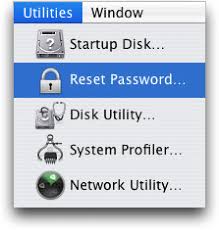
Select the local administrator account and then click the Reset Password button. This will remove your forgotten administrator password, and unlock your account in case it's locked out or disabled.
- Restart your computer and take out the CD. You can then get back to Windows 10 administrator account with a blank password!
Now that you're back onto your Windows 10 account, consider creating a password-reset disk, or setting some alternative login methods, like a PIN or picture password, which can be used if you forget your password.