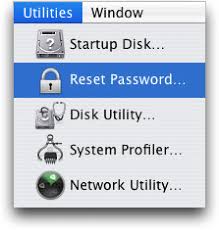
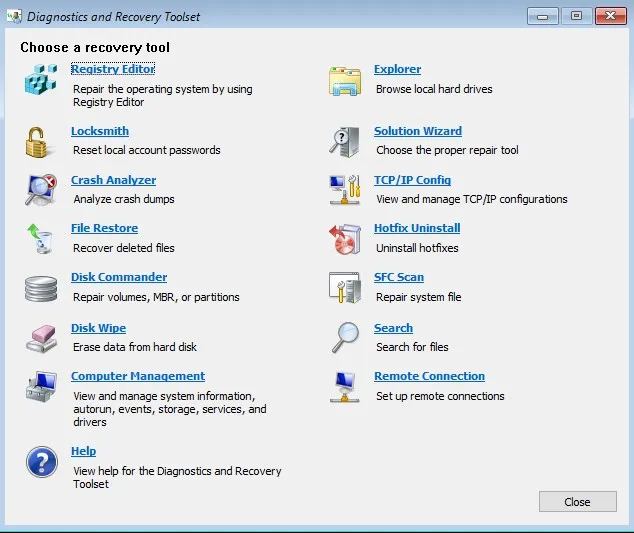 Password Recovery Bundle Password Recovery Bundle |
| Only $29.95 to get All-In-One toolkit to recover passwords for Windows, PDF, Office, Outlook, Email, MSN, and more... |
 |
"I have forgotten the administrator password and cannot get past Windows 7 login screen! I only use that laptop to store my iTunes library and I really need in to update my iPhone! Anyone any ideas? I cannot get into the laptop at all even on safe mode so no point telling me to download stuff if i need to do it from that laptop!! How can I reset the forgotten password?"
Forgot Windows 7 password on your laptop? It is probably one of the most common technical support problems. Well, there are many ways to attempt laptop password recovery, such as the use of various Linux Live CDs that help reset the lost or forgotten password. However, it's so much headache for non tech savvy users to get them to work. Luckily there is a powerful password recovery software - Password Recovery Bundle, which makes it incredibly easy to reset login password on a Windows 7 laptop.
This beginner's guide should be able to help you start learning about how to reset lost or forgotten password on any Windows 7 laptop. Laptop password reset can be something that even a PC beginner can do it.
How to Reset Windows 7 Laptop Password?
- First, you will need to download and install Password Recovery Bundle on another computer that you can access. This can be your work PC, or a friend or family member's PC.
- Launch Password Recovery Bundle and click on Windows Password button, the pop-up dialog allows you to create a password reset bootdisk on a blank CD, DVD or USB flash drive.
- After creating, insert the password reset bootdisk into your Windows 7 laptop and boot the computer from it. If you don't know how to set your computer to boot from CD or USB drive, please refer to your computer's manual or check out this guide: How to Boot A Computer from CD or USB Drive.
- The computer will load the mini operating system inside the password reset bootdisk and open up the WindowsUnlocker window as follow.

- From the window, you can see a list of user accounts existing in your Windows 7 installation. For dual-boot or multi-boot computer, make sure you choose your desired Windows SAM registry hive from the drop-down list.
- Choose the user account whose password you want to reset, and then click on Reset Password button. The program will remove the forgotten Windows 7 password instantly.
- Restart the laptop and remove the password reset bootdisk, you should then be able to log on your Windows 7 laptop without typing a password. It's that simple!
Having a password reset bootdisk is very important as you never know when you need to unlock a password-protected computer. You may be locked out of your laptop when someone changed your password in your absence, password was compromised, or you simply forgot the password yourself.
