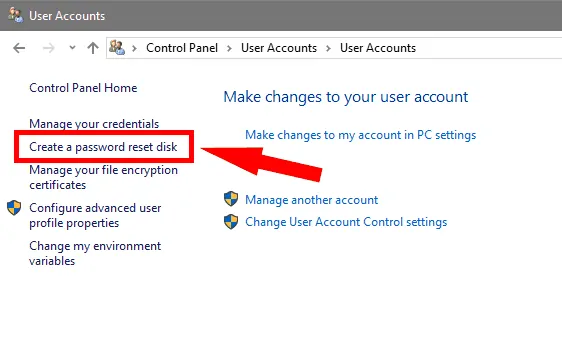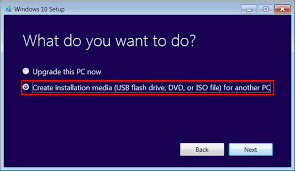
 Password Recovery Bundle Password Recovery Bundle |
| Only $29.95 to get All-In-One toolkit to recover passwords for Windows, PDF, Office, Outlook, Email, MSN, and more... |
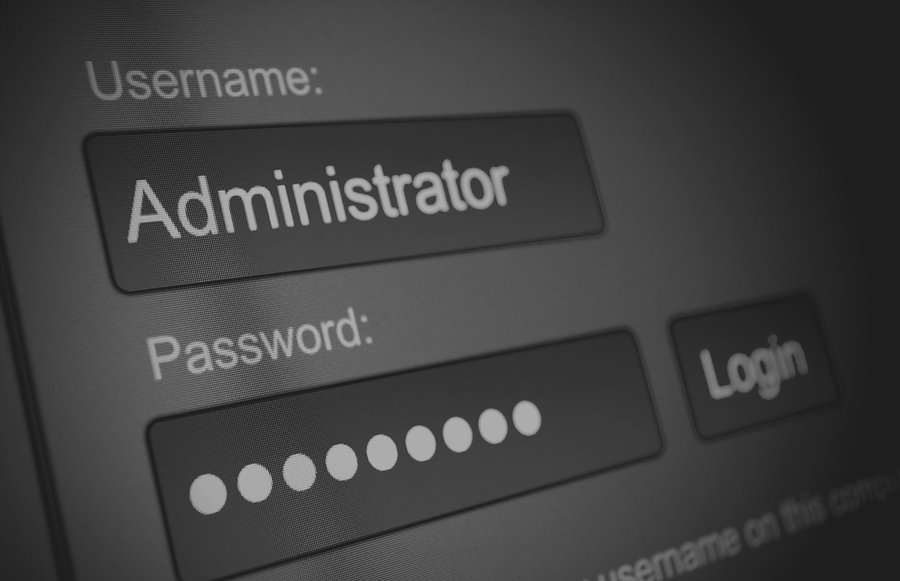 |
Windows 8 Password Recovery for Local / Microsoft Account, PIN and Picture Password
Windows 8 introduces three new sign-in options other than just using a password. Now you can use a gesture-based Picture Password, Microsoft account (Live account), as well as PIN code. But what if you forgot the password? Is there any way to recover the lost passwords in Windows 8? Today we'll take a look at the possibilities of password recovery options in Windows 8 / 8.1.

1. Local Account
Local account password is stored in the SAM file using NT/LM hash. SAM is part of the Windows registry that is located in c:\windows\system32\config\. The SAM file is locked and cannot be accessed when the operating system is loaded. However, it is fully accessible if the computer is booted from a live recovery disk such as WindowsUnlocker.
WindowsUnlocker is a WinPE-based utility with simple graphical user interface. The program works offline and it creates its own boot environment. Once you boot into WindowsUnlocker Live CD, you can unlock / reset lost password of any user account on Windows 8.1 / 8 / 7 / Vista / XP.
2. Microsoft Account
In Windows 8 / 8.1, you can link a local account to your Microsoft account or create a brand new Microsoft account. After forgetting the Microsoft account password, you can reset it online via the Microsoft Account Password Reset page. But what to do if your Microsoft account is compromised or hacked?
Just like the domain logons, Windows caches the Microsoft account password locally which makes it possible to login without Internet connection. If you're locked out of Windows 8, you can also reset the cached Microsoft account password with WindowsUnlocker, which allows you to log on to Windows 8 with a new password.
3. Picture Password and PIN
During Windows 8 installation, we must first create a local account or Microsoft account and then optionally set up a PIN or Picture Password. So if you've forgotten your PIN code or Picture Password, click Switch to password button on the picture logon screen and you can then use a local / Microsoft account to login.
Picture Password and PIN logon seem to be more secure than a local account. However, these two types of passwords are stored using reversible encryption, and you can decrypt and recover Windows 8 Picture Password and PIN easily as long as you can log into Windows with admin rights.
Conclusion
So these are my basic tips to recover lost Windows 8 / 8.1 password. Please let us know in case this article helped you recover your account! Also, let us know your opinions and questions in the comments section below.