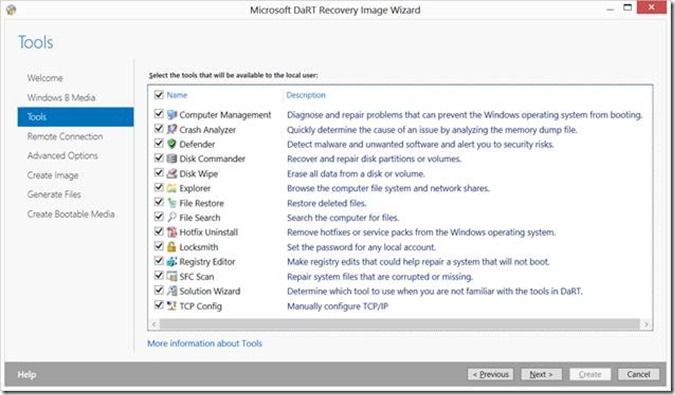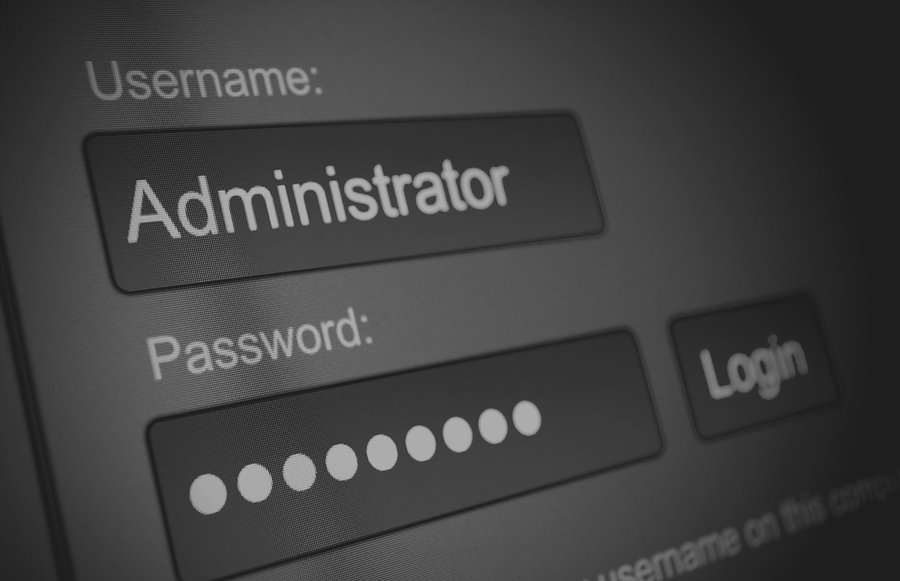
 Password Recovery Bundle Password Recovery Bundle |
| Only $29.95 to get All-In-One toolkit to recover passwords for Windows, PDF, Office, Outlook, Email, MSN, and more... |
 |
Forgot Windows password? The simplest way to reset a forgotten password is by using a previously created password reset disk. You can create such disk on a USB removable media in Windows Control Panel. The problem is that you have to create the password reset disk before you forgot Windows password. Also, the password reset disk can only be used to reset password for a specific Windows account, it is unable to reset other account passwords on the same Windows installation, not to mention using it to unlock password on another computer.
So how to reset your forgotten Windows password if you don't have such a password reset disk? Obviously you have to find some other ways to unlock your computer. Here we're going to show you how to create a bootable Windows password reset disk and then use it to remove your forgotten password. It can be used to reset Windows password for any user account on any computer.
Part 1: How to Create a Bootable Windows Password Reset Disk
If you've forgotten Windows password or be locked out of your account, you need to create a bootable Windows password reset disk on another computer.
- Download the zip archive of WindowsUnlocker utility. Unzip the download file which contains an ISO image: pcunlocker.iso.
- Insert a blank CD or USB flash drive into the computer.
Burn the ISO image file to your CD or USB flash drive using ISO2Disc software. You can also create the disk with your favorite CD and DVD burning tools.
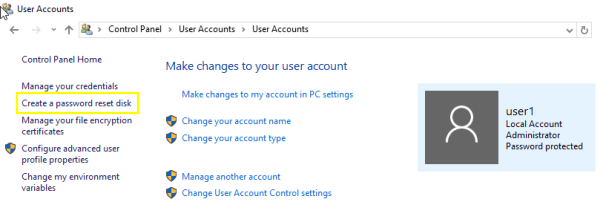
- The bootable Windows password reset disk is now ready for use.
Part 2: How to Use Windows Password Reset Disk
Once you've successfully created a bootable Windows password reset disk, you can use it to reset forgotten Windows admin/user passwords on any computer. Follow the steps:
- Insert the bootable Windows password reset disk into your locked computer.
- Change the boot device order in the BIOS so your computer will boot from Windows password reset CD or USB flash drive.
After a while the bootdisk will launch the WindowsUnlocker utility. It automatically finds your Windows SAM database and display a list of Windows accounts inside it.
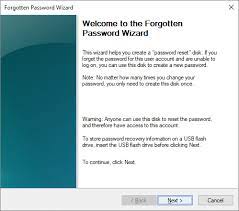
- Choose a Windows account whose password you want to reset, then click Reset Password button. It will remove your forgotten password instantly.
- Remove the password reset disk and restart the computer, you can then log on Windows with a blank password.
With the bootable Windows password reset disk you can easily reset forgotten Windows password on Windows 10/8/7/Vista/XP (both 32-bit and 64-bit operating system).