
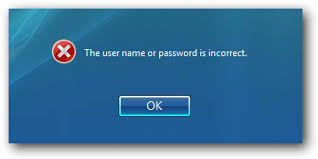 Password Recovery Bundle Password Recovery Bundle |
| Only $29.95 to get All-In-One toolkit to recover passwords for Windows, PDF, Office, Outlook, Email, MSN, and more... |
 |
Forgot the log-on password on your Windows 10 laptop? Your PC account is locked down by your curious children who entered the password too many times? Worried you'll never be able to access anything again? Never fear, you can use Parted Magic to clear the forgotten password on your Windows 7 / 8 / 10 laptop, PC or tablet.
Part 1: Create Live USB for Parted Magic
Before creating Parted Magic Live USB, you'll need to grab a copy of Parted Magic ISO image and download the Rufus utility. Follow these steps to install Parted Magic on a USB drive.
- Insert a USB drive with at least 1GB of space, and then open up the Rufus program.
Select the USB drive from the Device drop-down menu, and click the SELECT button to browse for the Parted Magic ISO file.

- Click on the START button to begin the bootable disk creation process.
Part 2: Clear Windows Password with Parted Magic
Now that you have your Live USB, you'll want to boot your locked computer into Parted Magic and clear the forgotten admin password from Windows login screen.
- Insert the Parted Magic USB drive into your locked computer. Configure BIOS to boot from USB flash drive. You usually hit "F12", "DEL" or "F2" at startup to enter BIOS but your computer may be different.
Once booting off USB, you should be prompted with several startup options. Press Enter to choose the default "Default settings 32 (Runs from RAM)".
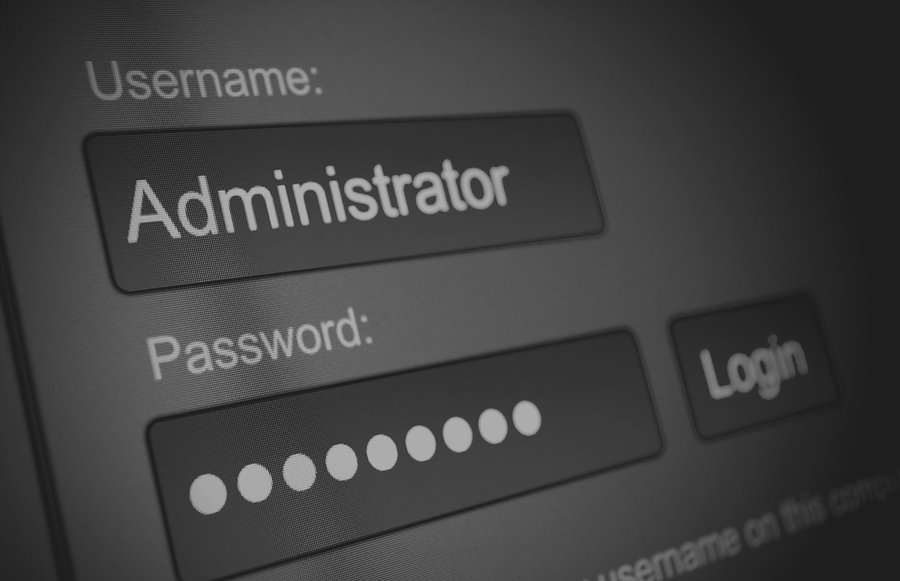
When you get to the Linux desktop, go to Start -> Rescue, then click Change Windows Password.

Now, you have to pick a method to change or reset your Windows password. The first option would probably be appropriate in most cases.
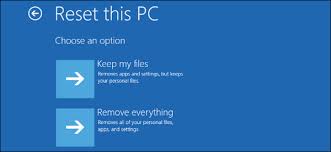
Select the hard drive where your Windows is installed.
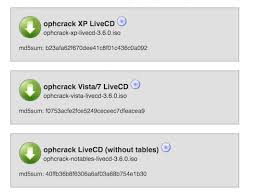
The built-in chntpw utility will launch in a Terminal window. Press 1 and hit Enter to select "Edit user data and passwords", then type the RID number of the account you want to edit.
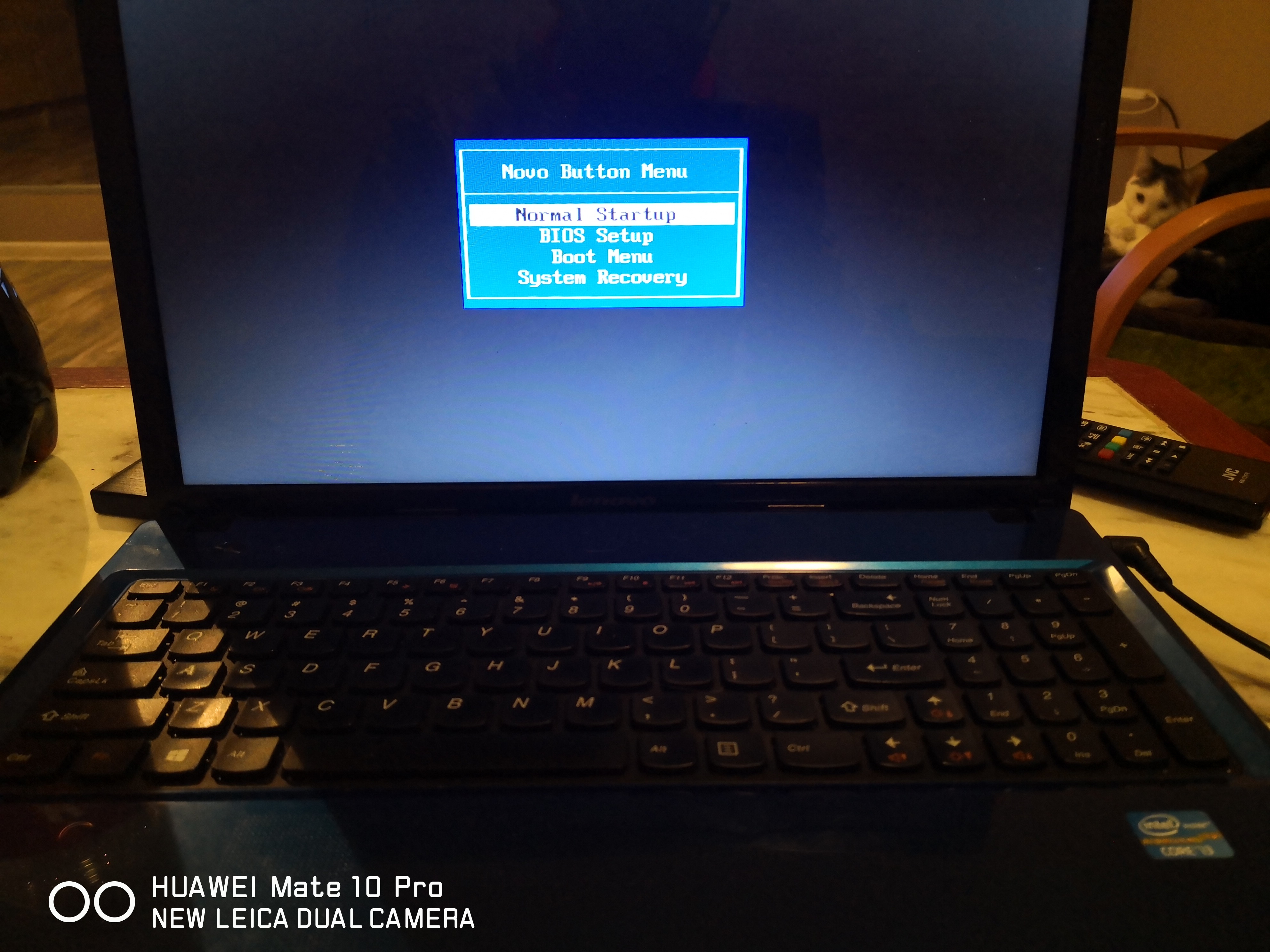
Once you type 1 and press Enter, you'll get a message stating:"Password cleared!"
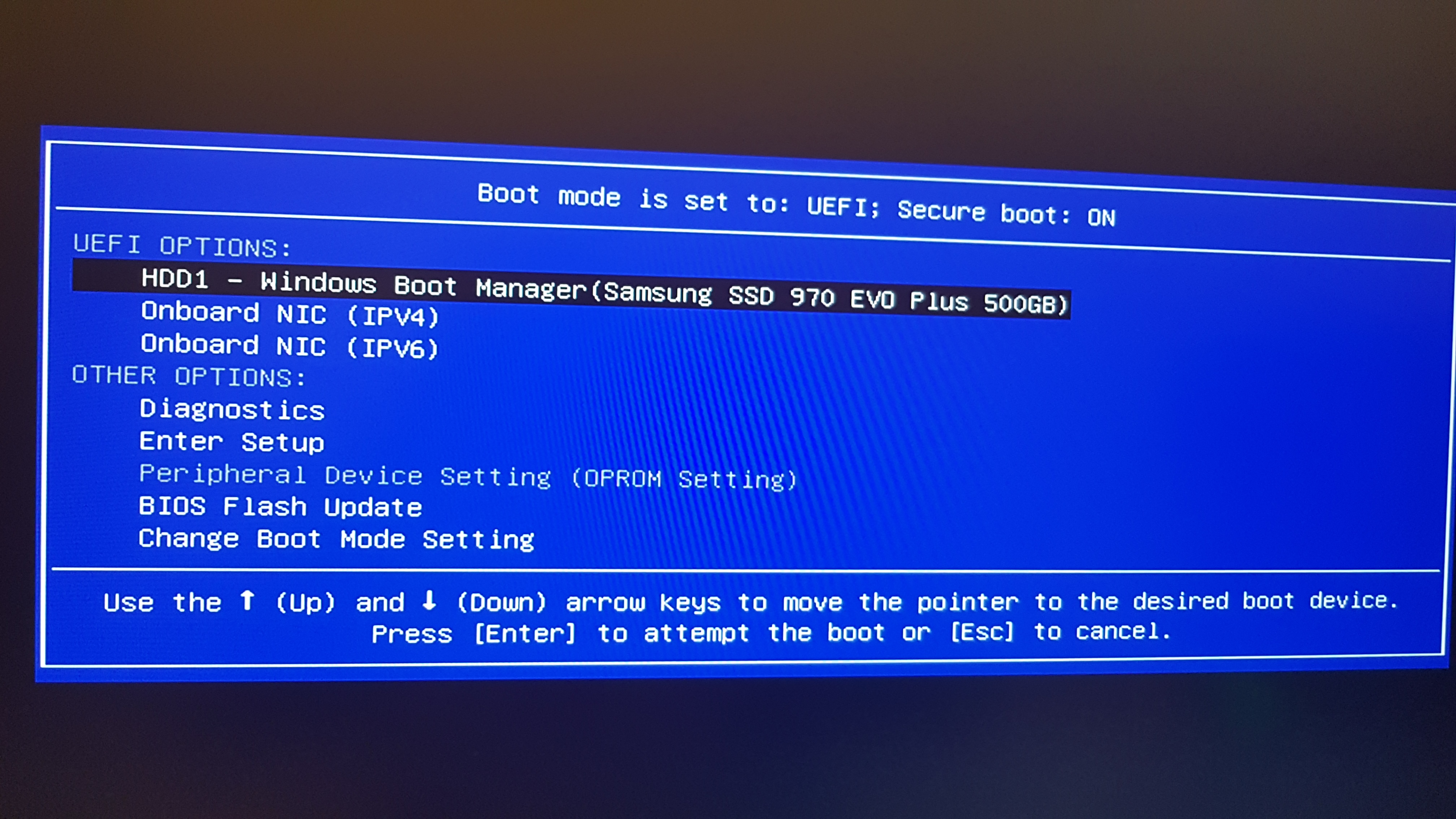
Type q to exit the User Edit Menu, then type q to quit the chntpw program.
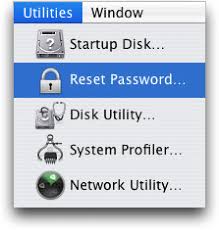
- At this point, you've successfully cleared your forgotten Windows password with Parted Magic. Reboot your PC and unplug the USB drive. Now you can log in to the account by leaving the password blank.
If your computer is locked down with an online account (Microsoft account or domain account) or your Windows account has expired, the above method probably won't work, but it's still a very helpful technique that might come in handy.
