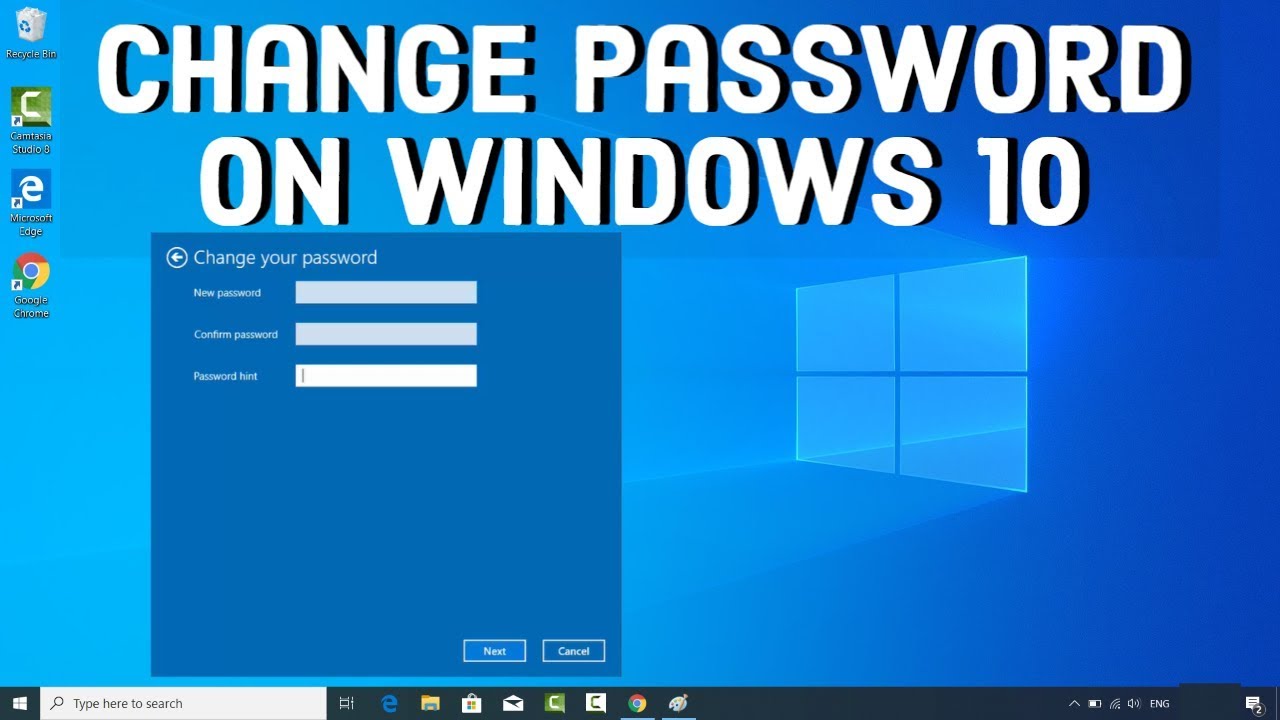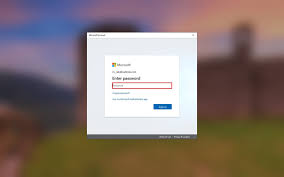
When You Need Reset Toshiba Password?
- Need to reset or remove the forgotten password for Windows 7 Starter in Toshiba Notebook?
- Your Toshiba satellite laptop is locked with a password which you have forgotten. How to remove the password?
- You have a Toshiba laptop that is several years old and can't remember the admin password any longer?
- Forgot the admin password to your Toshiba laptop. How can recover it without losing all my saved data?
There are many people asking for how to reset/remove Toshiba admin password on various forums. Forgetting Windows admin password is nearly a nightmare for Toshiba users especially who're very new to computers and absolutely have no idea how to bypass or reset Toshiba password.
Fortunately, Password Recovery Bundle can help us to reset Windows login password when you forgot Toshiba administrator password. Follow the guide below to easily and quickly access your locked Toshiba computer.
1 Create a Windows Password Reset Disk
Download Password Recovery Bundle and save it to any computer with internet access. Launch the program and click the Windows Password button, and you'll get the interface as follow.
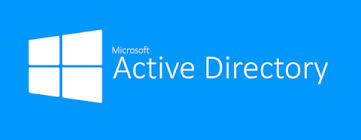
- Place a blank CD/DVD drive in the CD-ROM drive of the computer, then click the Refresh button and select the device you just plug in. Click the Start Burn button to begin the burning process. A bootable password reset disk will be ready in a few minutes.
2 Reset Lost Toshiba Administrator Password
- Insert the Windows password reset disk that you've created into your locked Toshiba computer.
Turn on the computer. When the Toshiba splash screen is displayed, a boot menu prompt may be displayed for a few seconds near the bottom of the screen, indicating that a key (F2 or F12, for example) can be pressed to display a menu of boot options.
Note: If your Toshiba computer is running Windows 8 in UEFI boot mode, you also need to change the boot mode from UEFI to Legacy by following this trick: How to Set Windows 8 PC to Boot with Legacy BIOS Mode Instead of UEFI Mode.
- Press the key indicated on the boot screen and select CD/DVD as the desired boot device from the list of available devices.
The system begins to load from the CD/DVD, and you'll reach the main window of WindowsUnlocker program.

- Choose the administrator account whose password you forgot and click the Reset Password button to remove/reset the password.
- Click the Restart button to reboot your Toshiba computer, you'll be able to log into the Windows system using the administrator account without entering a password.
This method works with Windows 8, 7, Vista, XP and Windows Server 2012/2008/2003/2000. If your Toshiba computer doesn't have a CD-ROM drive or the CD-ROM drive is broken, you can also reset lost Windows password by burning the password reset disk on your USB flash drive.